
This post is no longer useful. To update/upgrade your phone go to Settings –>> About Phone —>> System Updates and download the OTA Update! All you need is 750MB and patience.
Don’t bother with the rest of this article as it was before the OTA update was available. But if you don’t have the OTA update you may help yourself below.
Infinix Note 2 has received Android 6.0 Marshmallow. Which means it now ranks higher than it did before, in my view, in best phones you can get under 15k.
I did a post announcing the update and in no time had a lot of people asking how to upgrade their devices. The last time I wrote such a post, I was detailing how to upgrade the Infinix Hot Note x551 to Android 5.1 Lollipop. It received so many comments that I had to close down the comment sections. Many were successful with their updates. Some failed and bricked their devices. And that was their own mistake.
As usual, follow the instructions given as written. Read the post through to understand everything first. Makes sure you understand everything. Failure to do so will brick your devices. Do this at your own risk, and if you mess up don’t blame the writer and giver of these instructions who is @KimKykie.
You can comment in the comment sections below and help each other answer the questions that may arise.
Here’s what you need:
Drivers:
Here’s where to download the Drivers —->>> download link.
Infinix Note 2 1GB RAM Version:
- ROM Link (Flash version) –> here.
Only the Flash version ROM is available for the 1GB RAM devices.
Infinix Note 2 2GB RAM Version:
So after downloading your needed files to your computer, follow the following steps for either types of ROMs.
Flash Version ROM Process:
Flash version ROMs can be flashed with the X-flash tool.
- Install the drivers and restart computer.
- Open the ROM file. Unzip the files to preferably your Desktop. Inside the folder you’ll find X-flash tool, launch it.
- Once open, browse for and open the ROM file folder you had unzipped, and then find and choose MT6753 scatter file. The tool will load the files and alert you to plugin your phone.
- Turn off phone (make sure USB debugging is on before you turn off), then plug in to your computer with a USB cable, do not disconnect till whole process is finished.
- Welcome to 6.0
TF Flash Process:
This is easier, and currently only available for the 2GB RAM devices.
- Extract the ROM file. Put the update.zip file in the root of your SD card. Make sure SD card is readable by your phone.
- Power off phone. Simultaneously hold down/press Volume Up + Power button to boot into Recovery. Press power button again to get the options.
- Press Volume Down key to navigate to the third option – Apply update from SD card.
- Press Power key to enter the selected interface. Navigate with Volume key and select your update.zip file. Press Power key to install the update.
- It takes a while and when done it takes you to reboot your system now.
- Welcome to 6.0
As I have said @KimKykie is the provider of these instructions. And if you properly follow them they’ll lead you to this:
Please comment in the Sections below how your update went and feel free to help anyone who’ll face problems doing this.


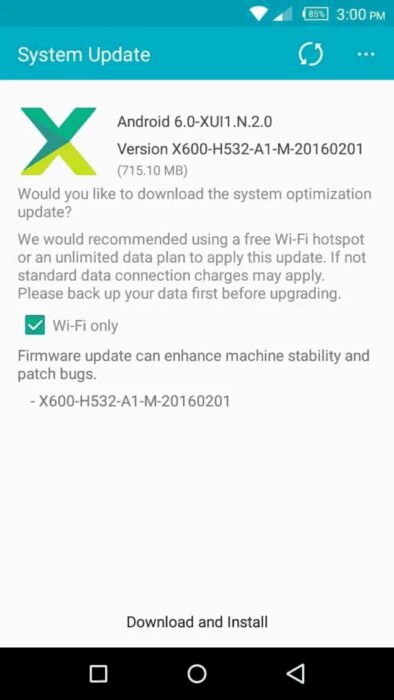
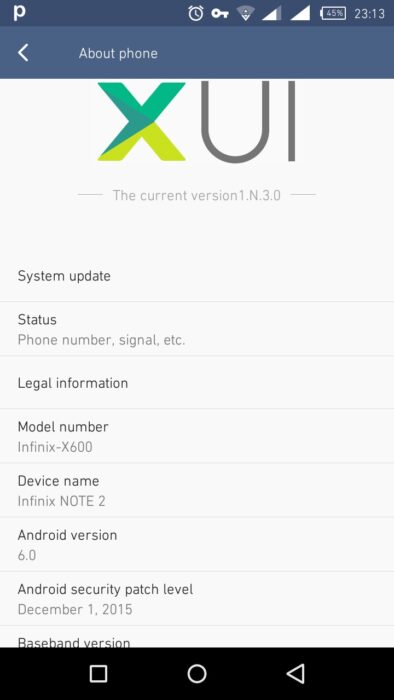





Daniel after updating your infinix over the system update have you had any problems with the phone speed, lagging and minor bugs?
I can’t install V6 on my infinix note 2… What should I do?
I av a problem with ma infinix note 2 after upgrading how can I reset back
“2. Open the ROM file. Unzip the files to preferably your Desktop. Inside the folder you’ll find X-flash tool, launch it.”
That’s not true!
There’s no such file (X-flash) inside the folder!!
I update my Infinix Note 2 over the System update , the OTA Mashmallow update.
True, there isn’t X-Flash file in the folder, but now the OTA is available.
I updated My Infinix Note 2 but had a error. Tried Mobile data as well as over wifi to fix the problem. Failed to Unzip. There was an error with it tried to reboot to install the Android version 6.0.
Updating now…