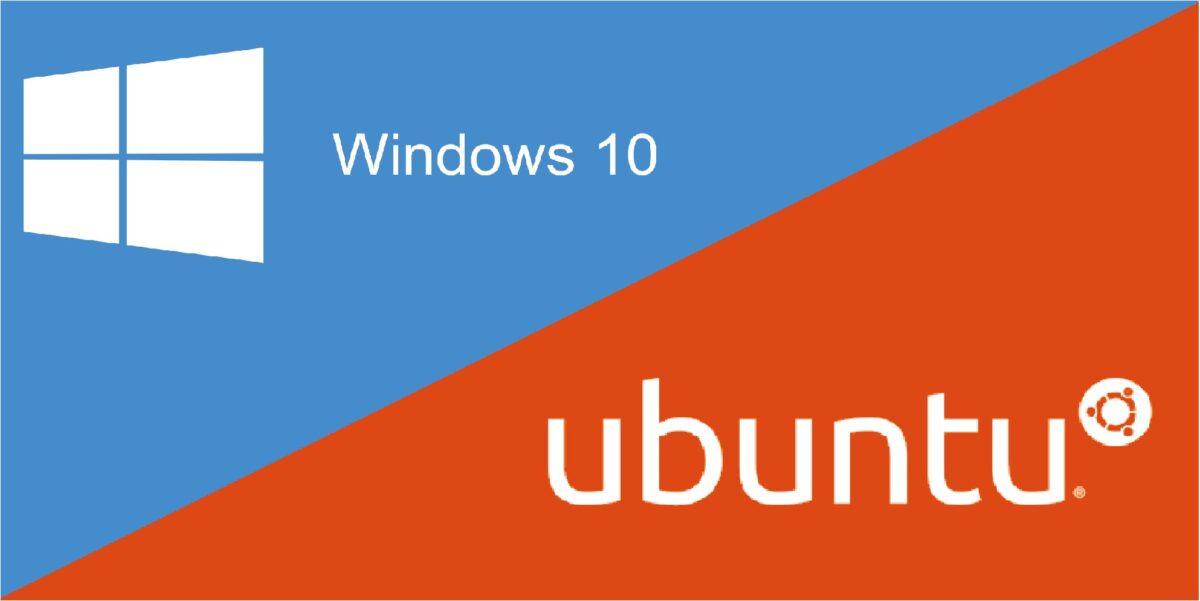
I am quite sure that some of you, after installing Ubuntu or some other flavour of Linux, have realized to your chagrin that it does not come with a Graphical User Interface that you can use. Most Linux power users including programmers, database administrators and security experts like to use the command line interface and that’s mostly okay for them, but not at all for most newbies who are usually just curious Windows users.
In this article, we are going to learn step-by-step how to install and run the Ubuntu desktop, including how to display it atop your Windows installation. I shall proceed on the assumption that you already installed Ubuntu on your Windows machine. If not, you can find the steps here.
Requirements:
- You will need an Internet connection. This is non-negotiable (for now). The faster, the better.
- You will have to be patient for this.
- Vcxsrv. This is an x-server application for Windows. This is what will make the Ubuntu desktop appear vwwaah! on your desktop.
Steps to follow:
- Launch Ubuntu. You can use Win+R, cmd or its start menu shortcut.
- Run the following command to update Ubuntu:
sudo apt-get update
- Run the following command to install compiz. This will be used to configure graphics behavior for your desktop.
sudo apt-get install compizconfig-settings-manager
- Download and install the Ubuntu desktop.
sudo apt-get install ubuntu-desktop
This command will download at least 2GB of data to your computer.
- While that is going on on the Ubuntu stove, you can now install Vcxsrv. Make sure the version you download matches your computer’s architecture.
- Search for and run Xlaunch from your start menu. Toggle the following settings:
One large window: Display number 0 > start no client. Leave the other settings untouched. Click on next then finish.
OR
Fullscreen: Display number -1 > start no client. Leave the other settings untouched. Click on next then finish.
Vcxsrv will open a window corresponding to the settings you choose. Use Win+Tab to go back to Ubuntu.
- When the Ubuntu desktop finishes installing, run the following command to open compiz:
ccsm
Make sure the settings toggled there match these:
image 1
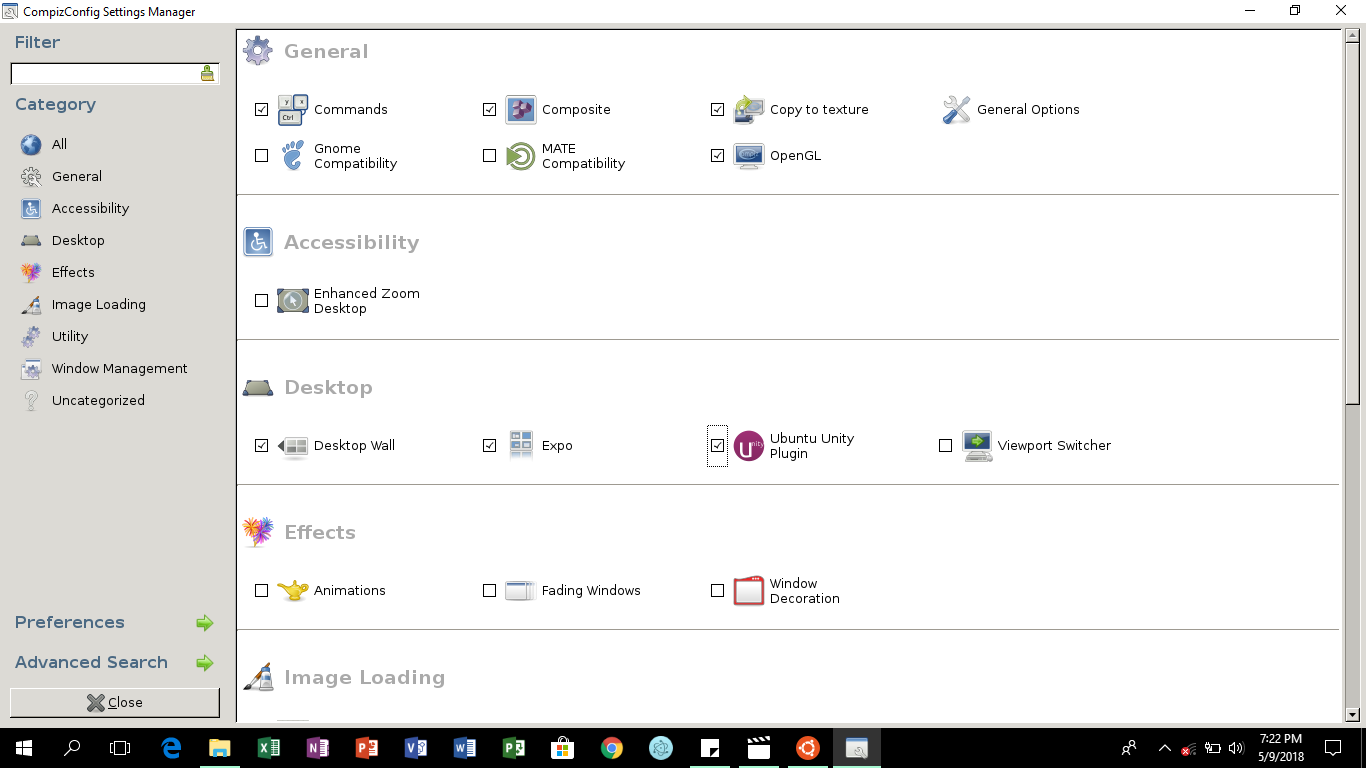
image 2:
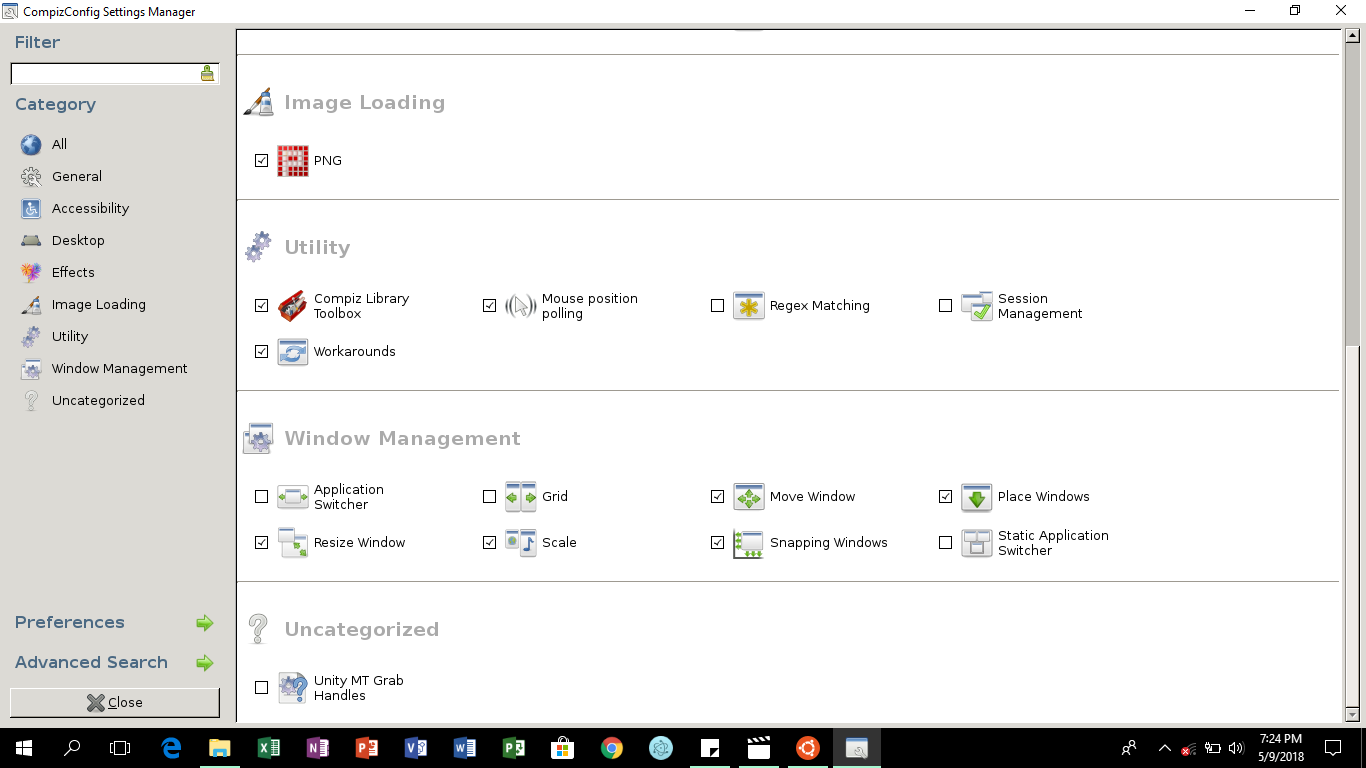
- Close ccsm.
Now to the Fun Part
- Tell Ubuntu it has a screen it can use:
export DISPLAY=localhost:0
- Wake up the desktop:
compiz
OR
unity if your setup is as stubborn as mine.
- Have fun.
Things You Should Note:
- The Ubuntu experience is best savoured fullscreen.
- Some applications may need to be called from the Ubuntu Command Line Interface.
- Apps may not perform as expected because UBUNTU HAS TO BORROW PERMISSION FROM WINDOWS to use drivers pweheheh.
Check out fierce PC for gaming PCs.







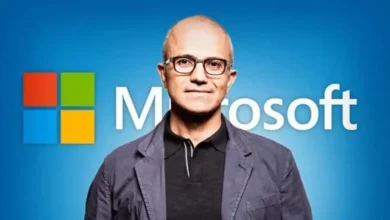
Thanks, kindly provide the Kali Linux installation method.
I got it …. after installing Unity
Awesome!
after all the steps I did not get ubuntu unity server to check-in. still vcxsrv is blank what should I do now
I followed the instructions carefully. Everything installed and ran but my desktop is just a black screen. Compiz is running and attached to the desktop screen (it tells me so when I close it).
Nope
This is true. However, at the time of installation of this system on my machine, that method worked just fine. You can see this in the screenshots posted because no VcXsrv window was active at that time.
Hey,
there´s a simple fail in this tut .. in order to get ccsm displayed within VcXsrv you have to tell ubuntu to export the display “export DISPLAY=localhost:0” after that you can start ccsm and it will displayed.
This is true. However, at the time of installation of this system on my machine, that method worked just fine. You can see this in the screenshots posted because no VcXsrv window was active at that time.
I get all kinds of errors when I try to execute the command compiz or unity from the BASH window. Fatal: no composite extension, followed by a bunch of other errors which all mention the composite extension. Can you give me any help on this? Thanks
Have you got over the hurdle?
Nope.
Try the ideas on links posted here: https://www.google.com/search?q=ubuntu+error+fatral%3A+no+composite+extension+wsl&oq=ubuntu+error+fatral%3A+no+composite+extension+wsl&aqs=chrome..69i57.14261j1j7&sourceid=chrome&ie=UTF-8