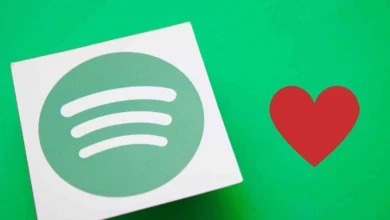There’s a way to share Chrome Tabs between you devices. This is without needing an extra app, or plugin. There’s three options here:
- Share from Chrome PC/Mac to Android Phone
- Share from Android Phone to Chrome PC/Mac
- Broadcast to all your Chrome devices
To enable this, you need to access Google Chrome Flags. This is because this feature is still under experimental stuff that you need to enable yourself. Hopefully, this will slowly become official.

How to send Chrome Tabs from Android Phone to PC/Mac:
- Access Chrome://flags where you normally type web URLs
- Search for Send
- Enable Send Tab to Self
- Relaunch Chrome
- When on a page you want to send to Chrome on PC/Mac, hit share and choose Send to Devices

The same is the case for sending from a PC/Mac to your Phone.
How to Send Chrome Tabs from Chrome on PC/Mac to Phone:
- Access Chrome://flags where you normally type web URLs
- Search for Send
- Enable Send Tab to Self
- Enable Send tab to self show sending UI
- Relaunch Chrome
- When on a page you want to send to your phone, right click on tab, or on page and choose device you want to share to under Send to Devices.

There’s the option to broadcast to all your devices too. This is also to be enabled under Chrome://flags.
I had hoped this would automatically open the page sent either on Phone or on PC. But it comes as a notification you have to click on. Which is good say for the phone where you don’t want Chrome to auto-launch. But on the PC, it would be better if it just went ahead and launched the tab especially if Chrome is already open.
Yes, there’s now no need for third-party apps, and plugins. With the presence of the send history flag, it means you can also go back and see tabs that were shared.