
There are instances you want to force your phone to 4G/LTE or to 5G only – for those with 5G devices. This is either because you are in an area where the network is unstable, and forcing it on 4G/5G only gives you better speeds, or because you have VoLTE Support and you want to have everything you do to be over the 4G network, or you don’t care about calls, and 5G only will mean great speeds.
We already have a guide for forcing 4G/LTE only on other phones. However we noticed that for many devices running Android 11, the guide doesn’t work. Also, the rising number of people with 5G devices, this could be useful for the times when you want those extra fast speeds.
So here’s a simple guide for people with Android 11 devices to force 4G/LTE or 5G only:
- Go to Play Store and check for a “Force 4G/LTE” App with Android 11 Support. Since many don’t work, check step two.
- Go to Play Store and download Force LTE Only (4G/5G) by Xquare Studio.
- Once installed you will find a couple of methods for forcing 4G/5G only.
- Select the Method for Android 11 devices
- Click under select preferred network
- Select your preferred network which your phone will now be locked into
- For the Kenyan region 4G only is LTE. Since Safaricom and Airtel are yet to open up 5G to more areas, we aren’t sure on the 5G lock mode.
- Check out different modes if you’re in a region where it may work differently, or for fun.
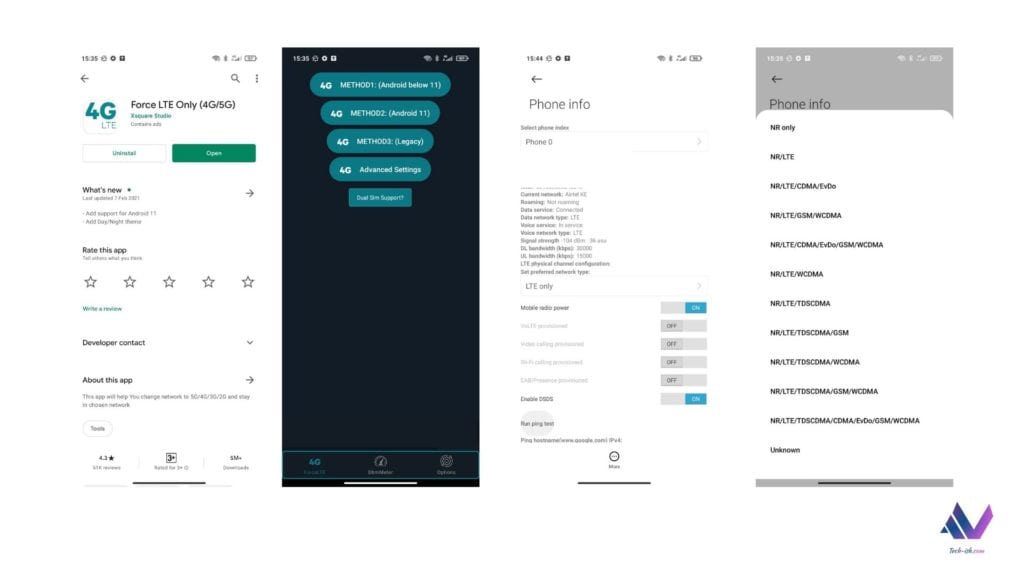
Shifting back to Auto Select Mode:
If you want to go back to letting your phone automatically select the preferred network:
- Go to Phone Settings
- Go to SIM and Mobile Settings
- Select Mobile Networks
- Select Preferred networks
- Leave it at AUTO 5G/4G/3G
Remember:
- Locking on 5G only inhibits calls
- Locking on 4G only may inhibit calls if you don’t have VoLTE support







