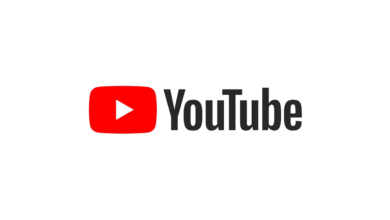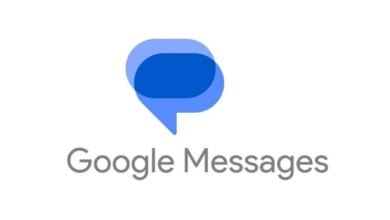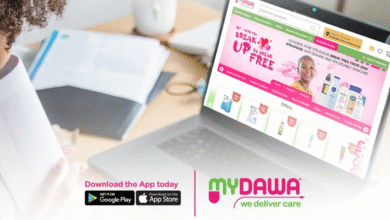JPEG files, the ubiquitous method of storing digital images, can sometimes be corrupted for a variety of reasons, including software bugs, hardware errors or incomplete downloads If you encounter corrupted JPEG files a, it can be frustrating and even frustrating. However, there are many ways you can organize these files and reclaim your precious memories. This article will walk you through the steps to repair corrupted JPEG files on your computer.
Understanding JPEG corruption
Before diving into recovery options, it’s important to understand what happens when a JPEG file gets corrupted. JPEG corruption can manifest itself in several ways:
- Incomplete image: Some parts of the image are missing or have been replaced by solid colors.
- Distorted image: The image may appear with artifacts, discoloration, or pixilation.
- Unreadable files: No image viewer or editor can open the file.
These problems usually occur because parts of the file data are missing or have changed. JPEG files consist of a series of blocks, each containing different information such as image resolution, color profile, and actual pixel data. Corruption can affect any of these aspects.
7 Methods to repair corrupted JPEG files
1. Use the Built-In Tools
Most operating systems have built-in tools that can sometimes handle special JPEG corruption.
Windows Image Viewer
Open the file: Right-click the corrupted JPEG file and choose “Open with” > “Photos” or “Windows Photo Viewer”.
Editing and saving: When the image opens, it can attempt to do some editing (e.g., cropping or rotation) and then save it. Sometimes this process can prevent minor corruption by rewriting the file.
Preview on macOS
Open File: Double-click to open a JPEG file in preview.
Export the file: Go to “File” > “Export” to save the image in another format (e.g., PNG or TIFF). After that, you can convert it back to JPEG if you need to.
2. Try using another image viewer or editor
Sometimes the problem is not with the file itself but with the software you use to open it. Image viewers and editors handle files differently and are more resistant to certain types of corruption.
IrfanView (Windows): IrfanView is a small image viewer that can sometimes open corrupted JPEG files that other viewers cannot. If IrfanView can open the file, you can save it as a new file.
GIMP (Windows, macOS, Linux): GIMP is a powerful, free graphics editor that should be able to open and edit files. Open the corrupted JPEG in GIMP and then export it as a new JPEG file.
Photoshop: Adobe Photoshop is an advanced tool that can often handle corrupted files better than a basic image viewer. Try opening the file in Photoshop and saving it in a different format.
3. Use the Command-Line Tools
For those comfortable with the command-line interface, tools such as jpeginfo and jpegtran can be used to edit JPEG files on Unix-like systems.
Japegtran:
Install jpegtran: If you are on Linux, install jpegtran using your package manager (e.g., sudo apt-get install libjpeg-progs on Ubuntu).
Fix the file: Run the command jpegtran -copy none -optimize -perfect -outfile output.jpg corrupt.jpg and try to fix the file.
jpeginfo: .
Install jpeginfo: Install jpeginfo using your package manager (e.g., sudo apt-get install jpeginfo).
Check the file: Run jpeginfo -c corrupt.jpg to check for errors in the file. This tool can help you understand what is wrong with the file.
4. Use a Hex Editor (Advanced Users):
For those with technical expertise, a hex editor can be used to manually edit the file’s binary code. However, this method requires caution as incorrect modifications can further damage the file.
For those comfortable with low-level file editing, a hex editor to manually edit JPEG files may be a last resort. JPEG files begin with the hex code “FFD8” and end with “FFD9”. If these symbols are missing or incorrect, the file will not display properly.
Steps to use the Hex Editor:
- Open the file: Use a hex editor like HxD or Hex Fiend to open the corrupted JPEG file.
- Check header and footer: Make sure the file starts with “FFD8” and ends with “FFD9”.
- Edit and Save: If the title or footer is incorrect, correct it manually and save the file.
Note: This method is advanced and should be used with caution. Inappropriate changes can further corrupt the file.
5. Change the name of the File Extension
Sometimes incorrect file extensions can cause corruption. Sometimes renaming the file extension can expose the image.
Rename the File: Right-click the JPEG file and select “Rename”. Change the extension from “.jpg” or “.jpeg” to another image, such as “.png”.
Try to open the file: Try to open the file with the image viewer. Once it opens, you can use an image editor to save it back to JPEG.
6. Use dedicated JPEG Repair software:
Stellar Repair for Photo is an effective photo repair software designed to recover damaged or broken JPEGs on any computer. This is a particular powerful repair tool for fixing JPEG and RAW photo files, which have been affected by various factors.
Key Features and Benefits:
- Wide Format Support: Handles a variety of image formats, including JPEG, TIFF, ARF, SR2, NEF, DNG, and more.
- Thumbnail Extraction: Can extract thumbnails from severely corrupt photos, providing a preview of the image content.
- Advanced Repair: Offers an advanced repair option for severely damaged files, often requiring a sample file from the same device for optimal results.
- User-Friendly Interface: The software is designed to be intuitive, making it easy for users of all levels to use.
- Efficient Repair: Stellar Repair for Photo can often repair multiple photos in a single operation, saving time and effort.
Stellar Photo Repair is especially designed to repair damaged JPEG files. It offers advanced features like batch repair and deep scanning.
- Download and Install: Download and install Stellar Repair for Photo from the official website.
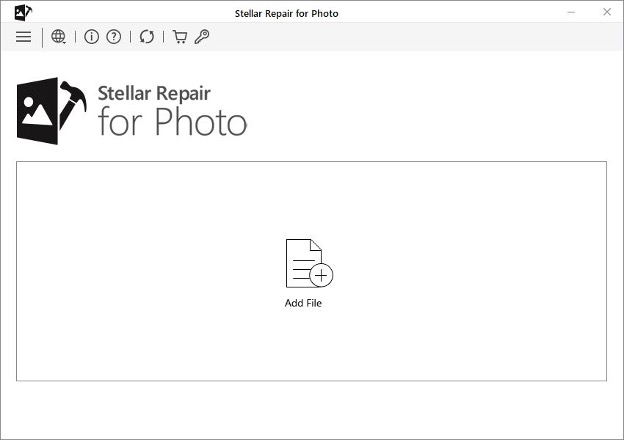
- Add File: Add corrupted JPEG files by opening the software.
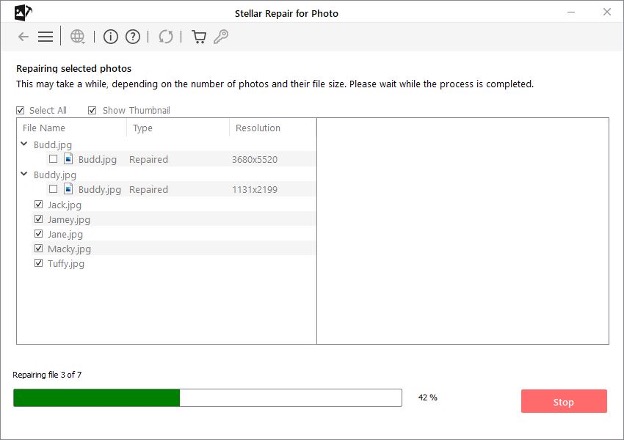
- Edit Files: Click the “Repair” button. When the process is complete, preview and save the repaired files.
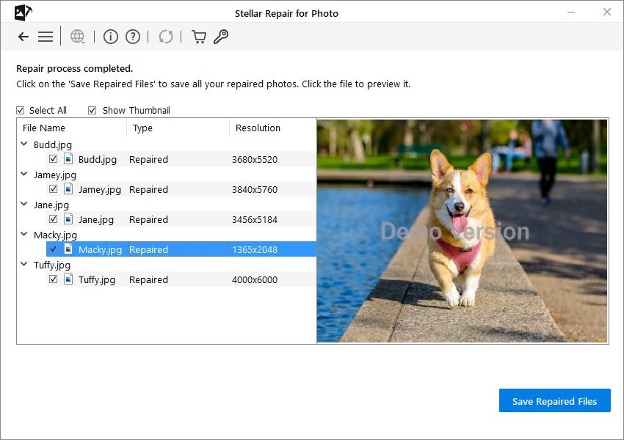
At last, Stellar Repair for Photo is a reliable solutions to repair precious photos affected by various factors. If you encounter image corruption issues, this software can be a valuable tool in your arsenal.
Conclusion:
JPEG corruption can be a frustrating experience, especially when it affects sensitive or emotional images. But with the methods described in this article, there are various ways to try to repair your corrupted JPEG files. Whether you use built-in tools, specialized software, or even manual hex editing, there’s a good chance you’ll be able to recover at least some of the damaged images. Always remember to back up your files to prevent future data loss and reduce the risk of corruption.