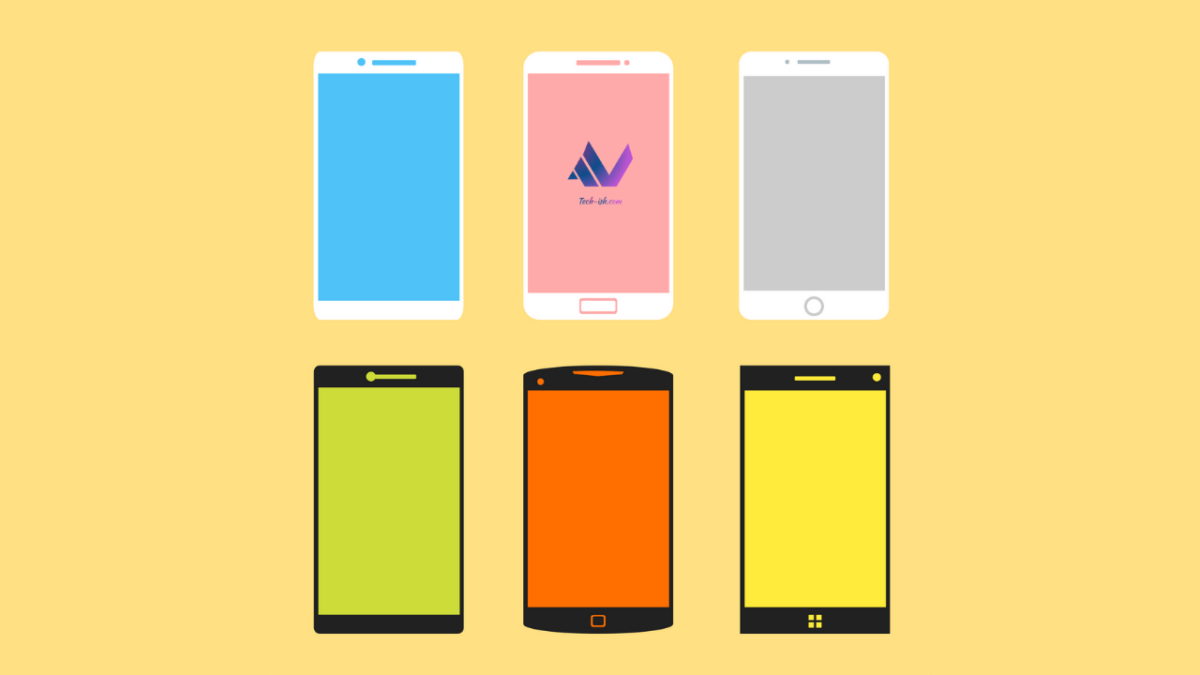
There’s times when you want the best of internet speeds on your device, and if you’re in an area where the signal isn’t very strong, your connection keeps shifting between 4G, 3G and 2G. (This could be both because of the area connection, or because your phone receiver is just bad). Either way, forcing 4G only has proved to be good for me in such situations.
Nowadays phones don’t have the ability to force just one Mode built in to the UI. In the past with some devices, you would find these different modes available under settings. But Android allows much power, and you can fix this issue through free apps or tricks.
‘4G Only’ Apps:
There’s many 4G only apps on Play Store. Many have ads though. And given that this is a setting baked in to Android, there’s no need to get one which has ads. My favourite app is 4G LTE Switcher (no ads). True to it’s name, it has no ads. Check it out.
This app has worked for me on TECNO, Infinix, and Samsung phones. Meaning it should work with most phones with Mediatek and Exynos processors.
With some phones though, you may get an incompatibility error. So try the next options below:
Dialing*#*#4636#*#* or *#36446337#:
This has worked on some of my devices that I believe must all have had a Snapdragon processor. I used to dial *#36446337# on my OnePlus to access Engineering Mode.
In both modes you should access Networks and set a Preffered Mode from the menu to LTE only (or whichever mode your prefer at that time).
For Huawei Phones:
I guess this is a solution for Huawei’s with the Kirin Processor. Or just generally most Huawei phones. Check out the original post that helped me with this for my P30 Lite.
Huawei EMUI 8 and Below:
- Open Play Store
- Search for Settings Database Editor
- Install it on the phone.
- Open and you will see
- System
- Secure
- Global
- Go to System. Scroll to find
hw_networkmode_preference. You will see something like this — “9,6,2,1”. Tap on it - Add a comma (,) followed by eleven (11) and tap on Save changes. Your new setting will look like this:
- “9,6,2,1,11“
- Tap + Add new setting at the top.
- Key in
hw_add_4g_only. - Tap Save.
- In Edit setting, key in your country code – e.g. 254 for Kenya.
- Tap Save changes.
- Close Settings Database Editor app
- Restart your phone.
- Once restarted, go to Setting –> More –> Mobile Network –> Preferred network mode, you will see LTE only option.
Huawei EMUI 9:
- Open Play Store
- Search for Settings Database Editor
- Install it on the phone.
- Open and you will see
- System
- Secure
- Global
- Go to System. Scroll to find
hw_networkmode_preference. You will see something like this — “9,6,2,1”. Tap on it - Instead of adding 11 (eleven) to the list like in EMUI 8 procedure above, all you need to do is delete all and only put 11.Your new setting will look like this:
- Before: “9,6,2,1”
- After: “11“
If you have other workarounds for getting 4G only, kindly list them down below in the comment section.
Remember though, if your phone, or network provider doesn’t support VoLTE, forcing 4G only will mean not being able to make or receive phone calls. So only use the mode when you don’t want to make or receive phone calls.



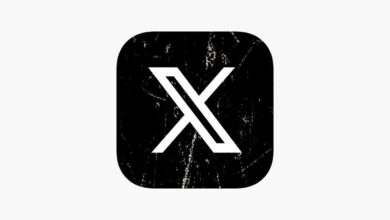
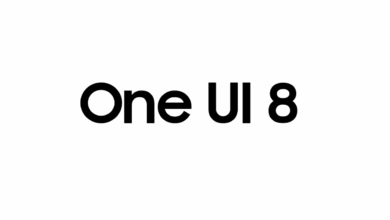


Hola amigo te un problema con mi tlf no me da permiso es un hawei HONOR 8S
Buenos días amigo e probado de todo en Huawei p30 pro con android 12 pero no se deja modificar sabes de alguna opción
hi. how about nova 5t emui 12
Y9 2018 not work how to make please
How to set 4 g only in huawei nova 5 T emui 12… Please help if anybody knows pleaseeeee
Dialing##4636## Worked for Sony Xperia Pro i
Thanks for this! I’ve been missing this function for ages when offshore and at the edge of 4g coverage its forever jumping between 4g and 3g. Now fixed with stable connection on 4g only.
Im using huawei p20 china rom, but i cant find the network mode preference
Hei help am using itel s33 and it only has 2g and 3g options how do I make it 4g?
Hi. I don’t think it’s possible to do that
Huawei EMUI 8 Users,
If you didn’t receive the option after restart, delete the [hw_add_4g_only] row and restart. If you need to set 4G as the default network mode add the following [hw_default_networkmode] and in Edit Setting set the value as [ALL:11]
Device tested: Huawei Y7 Prime (2018)
Note: ONLY use the value inside the brackets DO NOT INCLUDE the BRACKETS
You’re a star Phanuel?? thank u
Thank you for information.. Work to Huawei 8 me.
Show the massage of “Unexpected failure your system has rejected this edit”
I have an oppo a9, how do I go about it
how to hide statusbar ? using setting database editor in huawei?
huawei nova 2i how?
follow step no 2
Is there another way to disable mobile radio power in Huawei EMUI 10 because the code ##4636## or any other code for engineering mode would not work.
im using huawei y7a and running on emui 10. just follow both step. download 4A Setting Data Editor, Open the app and go to System Table, then find hw_networkmode_preference “9,6,2,1” click it and select Edit Value section. change 9,6,2,1 to 11 then click Save Value
example –
before edit : 9,6,2,1
after edit : 11
After that, find +Add new string, then key in hw_add_4g_only and click Save Value. then find hw_add_4g_only click and Edit Value, key in 1 and Save Value and restart the phone.
Go to Setting – Mobile Network – Mobile Data – Preferred Network Mode then you will see the miracle now.
p/s : this method only tested on Huawei Y7A running on Emui 10. i will not take responsibility if got any damage or failure on you phone. DO IT WITH YOUR OWN RISK.
Thank You.
( Let md know if this method can be use on other Huawei that running Emui 10 and above, email me at sadnessdiarys@gmail.com )
It wworking ❤❤
Hi, it worked for me as well. I have a Huawei Y6 II and I was able to get 4g signal. But when I wanted to disable this, so that I could once again be able to make or receive calls, and I undid all changes I made in Set Edit, calls still don’t work. Do you know how this could be fixed? Thanks.
Do u have a tutorial video so I can follow your steps properly bcuz I don’t understand on the part of, key in hw_add_4G_only. Where do I write it
Thanks.
Thanks. The app worked great! Cheers mate
So I see ONLY EMUI 8 and EMUI 9, what about on EMUI 10??
Ys my phone and network supports volte in gsm/CDMA/lte mode but when I m selecting lte mode same problem is here, no incoming and outgoing.
Pls Help..my Tecno Spark 3 Pro is not 4G its still showing 3G and 2G
Please reboot first
USING HONOR 8C.. NO hw_networkmode_preference so i tried to add it but still theres no 4g lte mode.. pls help
Wow
I got my Huawei device last year and realized it had no 4G ONLY in the network settings. Just yesterday thanks to you I’ve never been this happier. Now I don’t even think I need an upgrade anytime soon. Really happy I found this your page. God bless you.
Am using huawei KIW-TL00 android version 5.1.1 emul version 3.1 how do I go through please it fails
Pls can u check for lg phoenix 3
Thank you… working for Huwei H 8 Lite.
Am using Huawei Y9S with Android 10.0
Any help to force access 4G/LTE on my device???
Thank u very much bro. It’s really works with p 30 lite. Now I hav so many options fo select net work.
who can tell me how to set on HONOR 10 EMUI10.0? Thanks
I have Huawei P8 3GB+16GB but now my phone doesn’t support 3G and 4G still support olny 2G and from setting I selected LTE option…My SIM card is 4G supporter and I live the area where 4G network is working….So sir tell what have I do….plzzz sir resolve my problem
Dial ##4636## and select lte only from list
Am using ZTE, bringing many network option but only 2G appearing, how to solve please
My own is not working
If I enabled LTE only,I can’t make or receive calls, right? how to solved it?
It didn’t solve the gaming problem. …
I downloaded the app it show 4G network . . .
However it increases the network than previous ….. .
Bro give me solution for pubg playing . …..
High speed internet …. .i am using Vodafone SIM card and vivo y81 3 GB 32 GB
Bro it is working
Thank you
Thank you for the tutorial. It’s working good. ??????
This was very eye opening! Thanks!
Any way to revert? Emui??
Is there any way to revert the emui changes?? I cant uodate phone and thought i had bricked my phone…works but cant update
I have huawei honor 5x and cant enable 4g only
What about itel s32 Android version 7.1
Nice Post. Thanks. It works on my miui 11 but wonder now what combination of all those listed in the app, it is the appropriate for me. My operator doesn’t support voltlte but it must be a combination for forcing 4g mostly or at least just when not in a call.
Yeah the last one worked for my android 9.0 p20 lite, thanks for the solution
There are many apps for that, I normally use NetQR to force tech or test the network
How about Android 10
You are the man!!!! I have suffered for so long in my shags where signal is low so I would have to keep switching 3G back to 4G so many times. And I had to place my phone in a particular spot while using it as a hotspot. That was the only way I could access crappy internet. Now that I can permanently force 4G on my phone, hallelujah! Its all systems go!. Thanks man!
Me too. Only that I was here in Nairobi. I had to exit my house to access 4g! Thanks a lot David.
Using Honor Play COR-L29(Global) EMUI 9.1 did not see hw_networkmode_preference on the setting so i did just add and it worked.
Same issue here please help 🙁
thanks for this man. it really works!