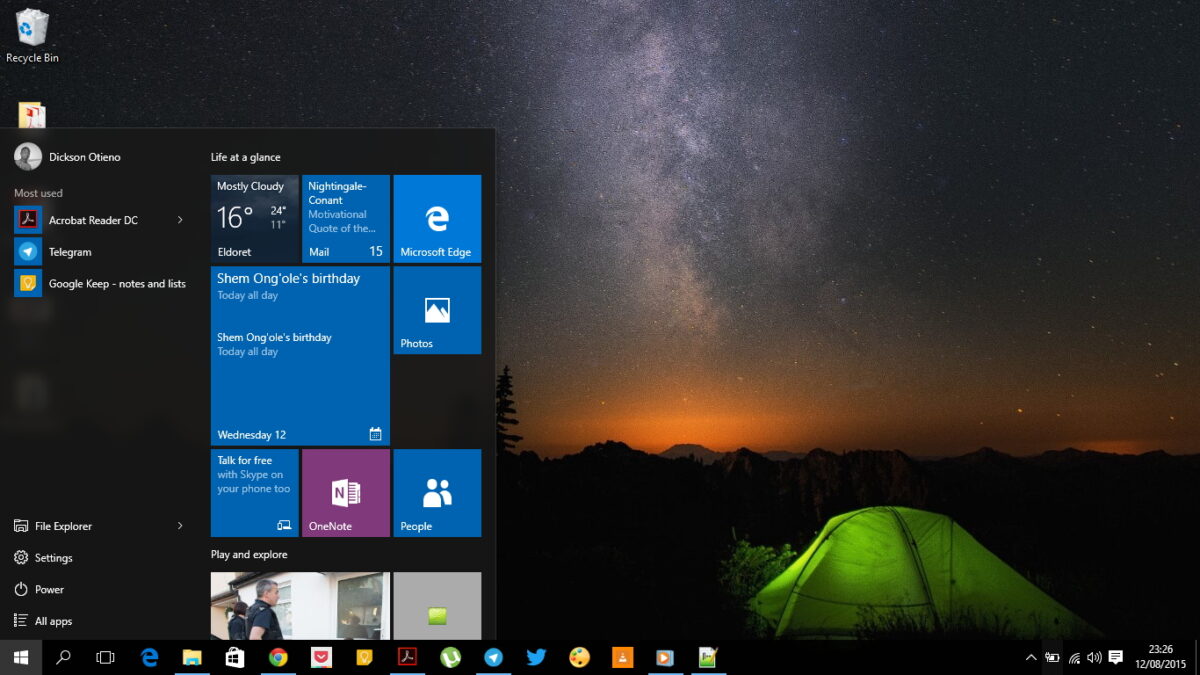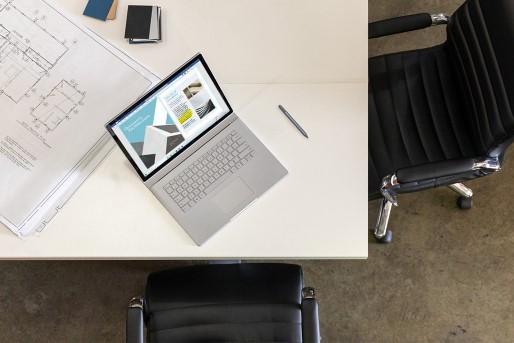The thing that impresses me about tech is the constant push for something new. Tech doesn’t settle. Today something may seem very impressive, but a few weeks down the line, you’ll get something new. Something better. This is a fact that has been evident with smartphones; just look at the way they have changed in looks, design and power in the last decade.
When you look at laptops over the same period of time, the form factor has remained the same. We’ve however seen great improvements in power, and performance. But nothing much has changed in design for many machines.
Recently though, we’ve seen many companies trying new things. We’ve seen two-in-ones, ultra-thin ones, all-leather bodies, and much more. We’ve also seen laptops with multiple screens – most being not-yet-released concepts. While the released ones featuring small secondary displays, like the touch-bar MacBooks.
ASUS has been pushing for multiple screen laptops for a while now. Last year, they made the normal touchpad become a second screen. This year, they’re adding a whole other screen above they keyboard area. Enter the ASUS ZenBook Pro Duo – what many creators are calling the future of laptops.

This is a powerful machine. It is in fact, the most powerful laptop I’ve ever used. Which also makes it the most expensive device I’ve had on my desk. I am continuously impressed by it even as I type on it now.
Here’s the specs you get with the ASUS ZenBook Pro Duo:
- Two Ultra-HD 4K displays: Main Screen and the ScreenPad – Both touch displays. Both stylus -ready. Main display is OLED.
- 32GB of RAM
- 1TB of SSD Storage
- Intel Core i9 – 9980HK Processor (2.4GHz Octa-core with Turbo up to 5.0GHz and 16MB Cache)
- NVIDIA GeForce RTX 2060 with 6GB GDDR6 VRAM
- Included Stylus
- Generous IO – 1 USB type-C, 2 USB type-A, HDMI, headphone jack
- Touch-pad that doubles up as number-pad.
- Infra-Red Webcam with Windows Hello Support
- Sonic Master Stereo Audio Speakers

While it is a very expensive machine, it is sort of more than a worthy package for whoever needs such power. Even for its very expensive asking price, you’re sort of getting value for all that money.
I believe for many people getting it, it will work best as a desktop replacement that you only carry around when you need to. This is because it is quite heavy.
Read on to see what my experience with it has been like, what I like, what I don’t, and why it is a worthy investment for any creative individual or company. Yes, companies that specialize in graphic intensive activities, here’s the perfect laptop for you.
Things I’ve really liked:
- Everything!!
Things I’ve not liked:
- Weight
Background – How I use my laptop:
I use a very thin and light HP Spectre. I like thin and light machines. I find them convenient, easy-to-carry, and perfect for my workflow. I wouldn’t describe myself as someone who does heavy tasks. I don’t game. I don’t use any complex or heavy programs. In fact, I only have a few major apps I use frequently – A browser (currently switching between the new Microsoft Edge and Chrome), Microsoft Word, Pocket Casts, Deezer, Telegram, Polarr Photo Editor, and once a week Adobe Premiere Pro CC 2018.

My laptop sometimes struggles with Adobe Premiere Pro. I am saying sometimes because with certain 1080p footage, everything will go very well, and an export won’t take long. But try something high res, or try something longer than 15 minutes, and you’re in for a long wait. But if I am to upgrade the laptop, I would probably still buy a thin and light machine. That’s even after using, and very much loving the ZenBook Pro Duo. I move around very much, and I would love something light and easy to pop out and use anywhere.
While I can carry the ZenBook Pro Duo around, I don’t think I can pop it out in any setting. Definitely not usable on a plane!
Weight:
I know fitting in everything this laptop packs in a compact form factor is next to impossible. Especially, with a Core i9 Processor, and that Graphic Card, it would be impossible to make the machine much thinner if you don’t want it to thermal throttle. Apple’s Core i9 MacBooks have had issues with thermal throttling. And nothing Apple does in terms of software will change the fact that their thin design is what’s hindering them from full performance.

ASUS have made their ZenBook Pro Duo a little thicker (if you’re already using a thick laptop you may not actually notice this), and therefore a little heavier. And this design is the sweet spot between perfect portable size, and best size for maximum power.
It isn’t an easy machine to carry around. I am used to hiding my laptop in any bag. With this one, you have to get a dedicated laptop bag that will be comfortable on your back. Also, the laptop’s 230W charging brick is as big as a Galaxy Note 10+ in size, and thrice its size in thickness. It accidentally hit my toe, and now I hate it.
You can’t also move around very much with it in the house. I am used to using my laptop in bed, or the couch, on the stairs etc. With this one, though you can try, it won’t be for long. You’ll get tired. Typing is also a challenge if you don’t have it on the desk.
So now we’re done with the things I haven’t really liked, let’s talk about the design!
Design:

ASUS, after last year’s ZenBook that had an extra screen on the touchpad, must have realised it would be better to just have the other screen above the keyboard. So they shifted the entire keyboard to the bottom, and added a 14 inch 4K touch display above it.
There’s now no place for your hands to rest while typing. But they include some small piece that you can attach manually so as to regain that resting place for the hands. When you’re using the laptop on your desk, I recommend you include this piece because your hands will get tired especially if you want to type a lot. (But then, maybe most people getting this device aren’t going to be typing a lot on it.)
If your workflow normally involves or demands more than one screen, you know this machine is perfect. Why? Because unlike desktops which are permanently limited, you can actually move this one around. If you need to work from a cafeteria, or a shared office, or somewhere away from home, you now don’t need to buy those expensive portable monitors.
ASUS’ design where the keyboard is slightly lifted when you open the machine – ergolift – is still here. The great thing here is that it helps incline the secondary display at an angle so you don’t strain to see it when on a desk. It also exposes the vents at the bottom, so that circulation of air is perfect. This ensures the machine doesn’t heat up.

That both displays are 4K, and that both support touch, and a stylus, makes this the perfect workstation for artists, architects, researchers, editors and very many other professions. Whether you’re rendering, drawing, researching, or just using the laptop for fun, you won’t feel like the design hinders you from much.
What I still don’t like is that the power button is like all keyboard keys. It has no resistance, and you can very easily accidentally hit it. The good thing with the layout this time, unlike with the VivoBook 14, is that there’s a couple of buttons (for the ScreenPad) between the delete key and the power key, so you won’t accidentally sleep your machine while trying to hit delete.
Power, Performance and Battery:

You already know what you can do with this laptop with these specs, and that design:
- Have graphic intensive work to do? – check
- Have resource intensive apps to run? – check
- Want to game? – check
I know it isn’t made for gaming specifically, but you can definitely play serious titles on mid to high settings. I am not a gamer myself, so you won’t be getting a review of what games I tried on it. But I’ve seen a couple of gaming reviewers saying it handles a couple of titles very well.
It is great for editing. In fact, I will be editing a couple of videos for my YouTube channel on it this coming week. I was amazed at how fast it took installing Adobe Premiere Pro CC 2019. I was amazed at how fast it took resetting Windows 10 for a fresh start. And I was shook when I tried exporting a 5 min 4K clip just for fun. It handles everything so smoothly, and very fast.
Which means this machine needs a lot of power. Hence the 230W charger.

Advertised battery life is 7-8hrs. I am getting between 6 to 7hrs of streaming HD video. I watched Elite Season 2 on Netflix from Episode 1 to 8 on this machine (because it is an awesome media consumption device), and that’s how I rated the battery life. I didn’t plug in the charger all through watching starting at 94% and ending at 18%. (Skipping intros, and outros, the show’s run-time is about 6hrs flat). There were no other apps, apart from two Chrome tabs, running, and I was using its awesome speakers. I had it on Auto Mode. On Turbo Mode, maybe things would be different. The Extra Screen was blank but on.
But that’s not the proper way to measure battery life. There’s actually no proper way. Everyone uses their machines differently. If you’re going to use it lightly, you’ll get between 4 to 7hrs. If you’re going to do something intensive you’ll get between 2 to 5hrs. This for me is great battery life for such a powerful beast.
Main Screen:

My normal laptop has a 1080p non touch display. I’ve always seen it as a pretty sharp, pretty bright, and pretty good display. Comparing it to a MacBook Pro, I always found the Mac’s screens are a little sharper, and more visually appealing. The 4K OLED panel on the ZenBook Pro Duo has changed everything I know. Not to be dramatic, but I’ve only seen OLED 4K displays on TVs. Never on a laptop. Never this sharp, and this close to my eyes. Never this good!
Here are the numbers:
It is a 15.6 inch OLED touchscreen panel with a resolution of 3840×2160. That’s a 16:9 aspect ratio that’s perfect for most workflow, and great with entertainment. It boasts of 89% screen-to-body ratio due to the tiny 5mm bezels. The display is HDR certified, and supports 100% DCI-P3 color gamut!
This is the best display I have interacted with on any laptop. Colors are punchy, bright, clear, amazing! Videos on YouTube look amazing. Watching Netflix is a joy! If you’ve had problems with color accuracy while editing, you’re sorted here!
ScreenPad+
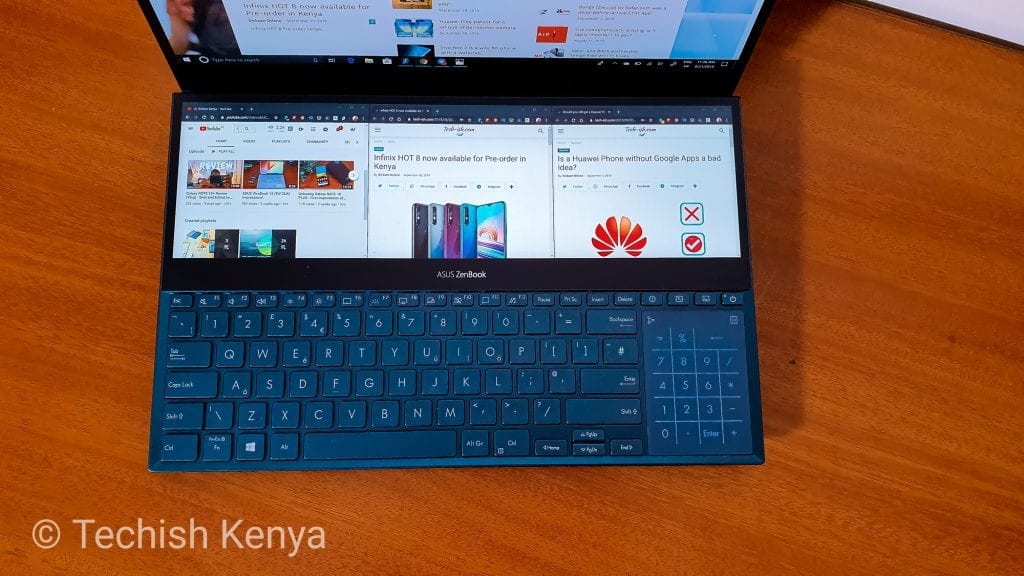
The secondary screen is also a 4K panel. But it is an LCD display with an anti-glare coating, not OLED. It is very good to look at directly, and though you can view it well from a sitting position, I feel like I have to strain a my shoulders a bit to actually use it very well.
The touch sensitivity is great, and it works very well with the included stylus. I don’t use a stylus much, even on my Galaxy Note 10+. But if the sort of work you do involves a stylus, or could work well with a stylus, this will be a great screen for you, as it enables you expand your workbench from the main display, allowing you to multi-task better, and be more productive.
Many of the reviews I’ve read talk about the future of laptops say ASUS has nailed it with this design. And I have to agree. But to a certain level. Since it is a first gen product with all specs maxed out, and since we haven’t seen any similar implemented idea, it is hard to really point out what could be better, or what could be omitted.
I have found issues with the ScreenPad’s App/Launcher. You have to use it to control this display’s brightness, as this can’t be controlled directly from the main screen, or from the dedicated Windows Brightness keys. This isn’t a big bother as once set, you’ll rarely need to change the brightness
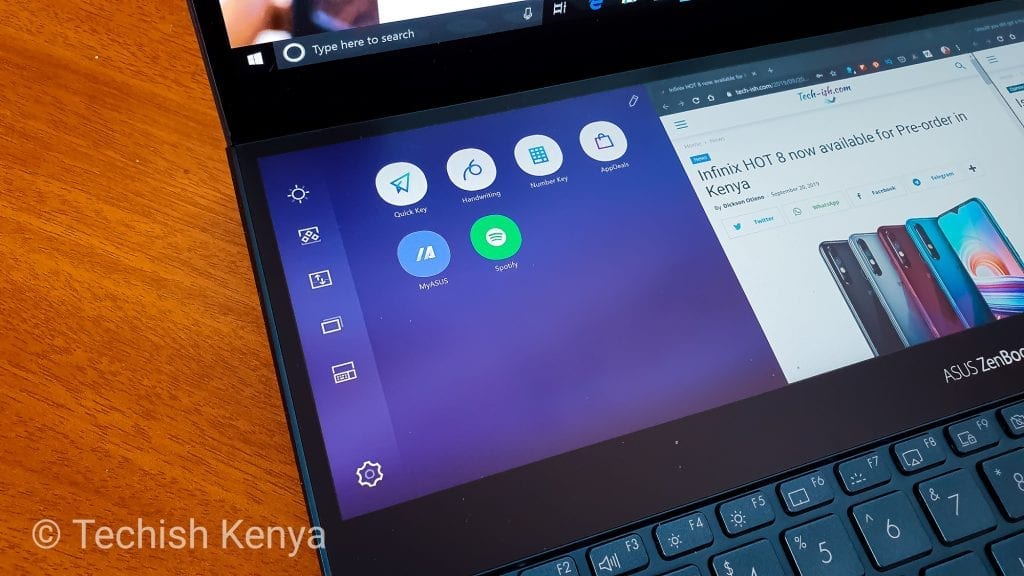
There’s a virtual key to the left to access the ScreenPad’s App/Launcher. It is very dim, and most times I have to either close or drag a program away whenever I want to access it. I feel like there’s should be a better way to launch the App/Launcher – maybe a dedicated key. And I also feel like the app could still use some extra features. But maybe that’s just the adventurous side of me that forgets this is an extra display targeted at people who actually do lots of productive work.
What I’ve really liked is this: Under ScreenPad’s App/Launcher, there’s a way to create Task Groups which you can launch at once. So say on Task Group 1 you can set: Chrome on one side on the main display, Microsoft Word on the other side of the main display, Spotify on one side of the ScreenPad, Twitter on the other side, and Netflix on the middle of the ScreenPad. So every time you’ll hit Task Group 1, these apps will open in that arrangement. You can give it any sort of arrangements. I know this will work great for people who edit pictures and videos. You can have one task group for your video editing process, and the other for after effects etc. You can create up to 4 Task Groups.
If you don’t want Task Groups, and you only want to launch different apps on the ScreenPad instead of having to keep dragging an app from main screen, you can add the apps directly to the ScreenPad’s App/Launcher. So when you boot your laptop, from the ScreenPad you can easily choose which apps you want to open on it, while using Main Screen normally. Which is great since Windows recognises the extra display as an external monitor meaning after every boot you would – without the Settings App/Launcher – have needed to keep dragging stuff from Main Screen to the the secondary one.
You can switch on/off this extra display with a dedicated button next to the power key. You can also disable it from the App/Launcher. When dragging an app, there’s shortcuts on the screen to help you fit it on whichever display you want easily. The Windows 10 Snapping tool also works great in helping you fit and arrange windows.
I cannot say for sure this is the future of all laptops. There’s still need for a rethinking of the design to make it easier to use. Especially since typing on the laptop is very very difficult when you try using it as laptops should be used; on the laps.
But I like the secondary screen. I really do. I love that whilst I am typing this review, I can once in a while distract myself with YouTube on my left, Google Keep in the middle showing me the important things I had highlighted I would write about, and Twitter on the right so that I don’t miss Kenyan’s on Twitter’s Sunday banter.

For Adobe Premiere Pro, I have moved everything to the ScreenPad, and left the Main Screen with only the Source Monitor, the Project Monitor, the Timeline, and Audio Meters. On the ScreenPad I have the tools, the bins, effects panels etc., plus Windows File Explorer, and Chrome in case I need to Google anything. This has made stuff easier, and faster.
What is undeniable about this laptop, and the ScreenPad is this: there’s nothing else like this. If you think it is gimmicky for you, then unfortunately it is. You’re not the target. If you feel it will be useful for you, then you are definitely the target market – because it will exceed your expectations.
Keyboard:

The keyboard is great. But before you skip this paragraph remember what I’ve already complained about above. Typing on it isn’t very easy. On a desk, you slide the extra piece included in the box to get a place to rest you arms, but on a lap you have to figure a way out. Remember I already said you can’t really use if for long on your lap as it is quite heavy.
Once you slide the “armrest” when using it on a desk, typing is a joy. Key travel is great, and there’s three levels of back-light.
TouchPad – You need a mouse:

The touchpad can double up as a number pad. You can control it’s brightness too. It is a great touchpad, and it supports all Windows Gestures. You can swipe from one side to launch the calculator app fast. Really, it makes me hate the small touchpad on my HP laptop. But if you’re getting this laptop plan for an external mouse.
Being on the extreme end of the laptop, it is a hard to use touchpad. Perhaps one can get used to it after long periods of use, but for the one week I’ve used this laptop, it has been hard to un-learn what I’m used to for this new design. I’ve found it’s much easier to just attach an external mouse and get going.
Extra Thoughts:

- I love Windows Hello with the Infra-Red Camera. All I have to do is come close, and look at the screen. It works great even in dark rooms, and it is pretty secure. I really wish most laptops had this feature. (I also like that there’s a physical key to disable the main camera in case you’re privacy cautious, though a physical slider would be more assuring)
- This laptop features the very best speakers I’ve ever used/heard on any laptop period. Yes, that includes speakers from MacBooks. They’re so so so good on this laptop. Stereo separation is amazing. Bass is amazing. Volume is amazing!
- I like that both displays are touch screens. But I feel like I haven’t found much use for the main screen in terms of touch inputs. Most of my touch inputs are with/on the ScreenPad.
- Could there be a way for the ScreenPad to work as a touchpad when I don’t need it on? Is that a bad idea?
- There’s need for an SD Card reader slot. This is a creator’s laptop for goodness sake.
- The USB Type-C port doesn’t work well for me with my phone. It won’t charge, and won’t connect to File Manager. It also failed to power Samsung DeX.
Closing:
I will say this one more time: there’s no other quite portable laptop in the market that can boast of being this unique, and this powerful. I am very excited for the future of laptops, and I can’t wait to see what ASUS does next, and how other companies – including Apple – react to this absolute beast of a machine.
I am thoroughly impressed ASUS.