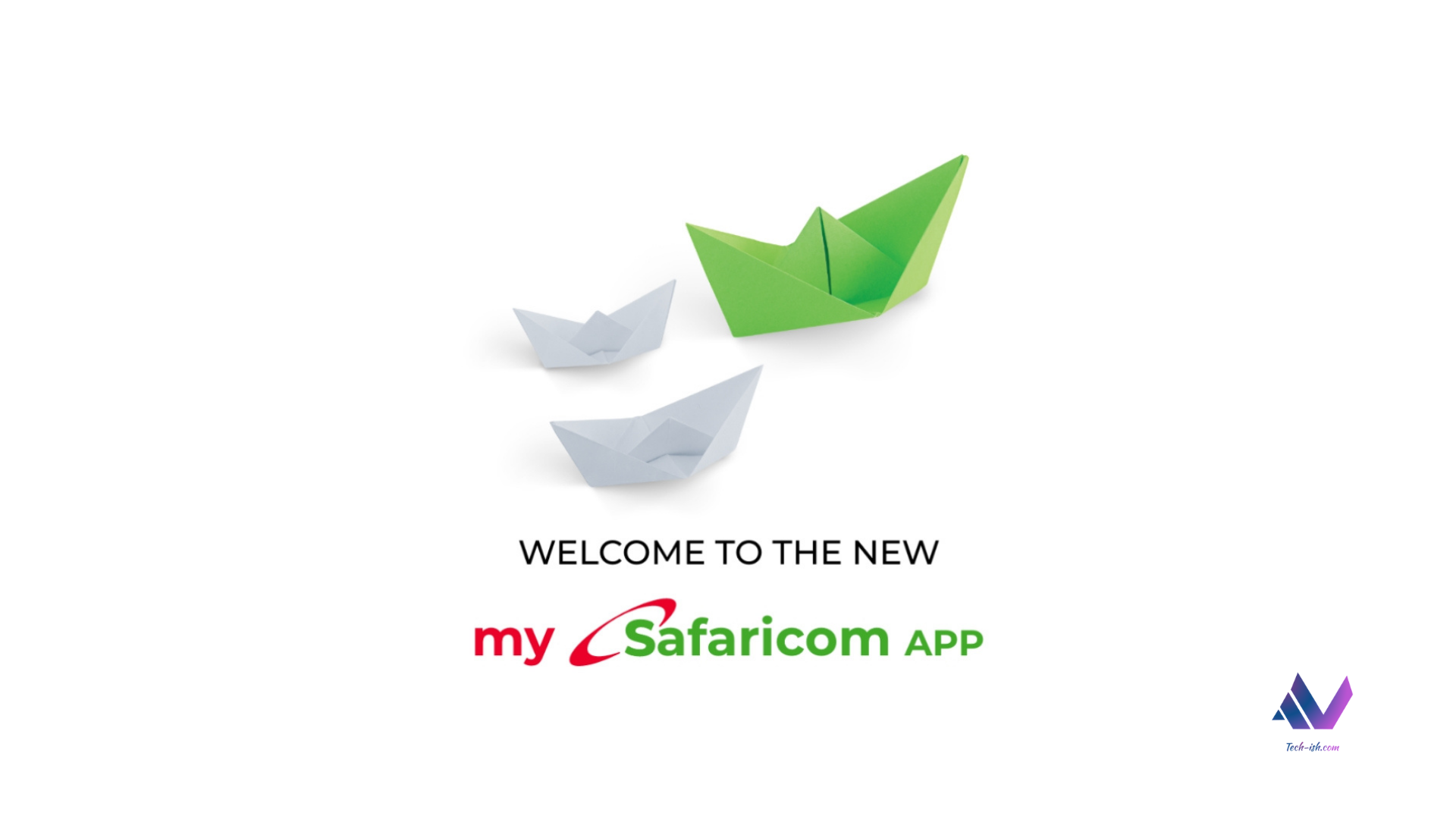
Some weeks ago, Safaricom unveiled a new look mySafaricom App. The App continues to be the one-stop place for almost everything a Safaricom customer may need. This includes data, minutes, M-Pesa, newspapers, and more.
If you haven’t installed the new app, you should try it out. Safaricom is even offering free 500mbs for each new sign up – which is hopefully a good enough incentive for you to see what’s new, try it out and see if it works for you.
If you remember, the original mySafaricom app faced lots of issues affecting different customers. Some would complain about force stops, unresponsiveness, among other issues. My main problem with the original app is that it felt really heavy – if that’s a good enough description. It would load really slowly sometimes, annoying you in the process, or wasting your time at a queue.
For the period I’ve used the new mySafaricom App, I’ve not had any issues with it. It is much faster, feels less heavy, is a little more intuitive, and allows one to do very many things within the app.
Let me breakdown the things I’ve really loved
One-stop App for everything from Safaricom:
This has long been the goal the company has been aiming for. A one stop place for everything. Almost everything a customer may want is available through the app. Safaricom has said more will be added later on (including stuff like Pochi la Biashara), but for now all the essentials including Home Fibre, shortcut to Zuri Chatbot, access to Newspapers, balances for both post-pay and prepay customers and more are all within the app.
Safaricom Home Fibre
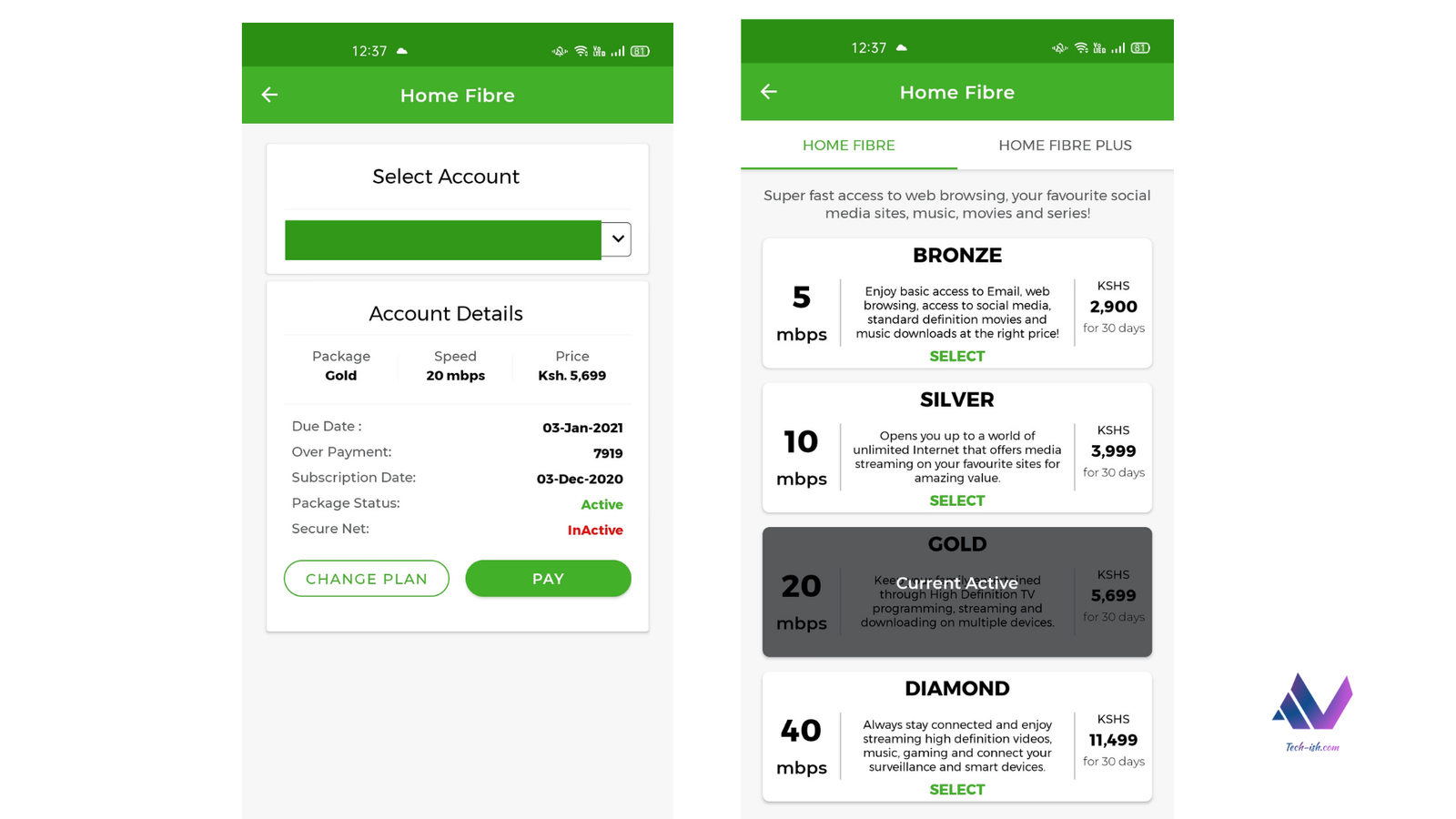
For example, if you’re a Home Fibre customer, you needn’t download the other dedicated app, the mySafaricom app shows you your accounts, your expiry date, your payment and overpayment, and even allows you to easily switch between plans.
Newspapers
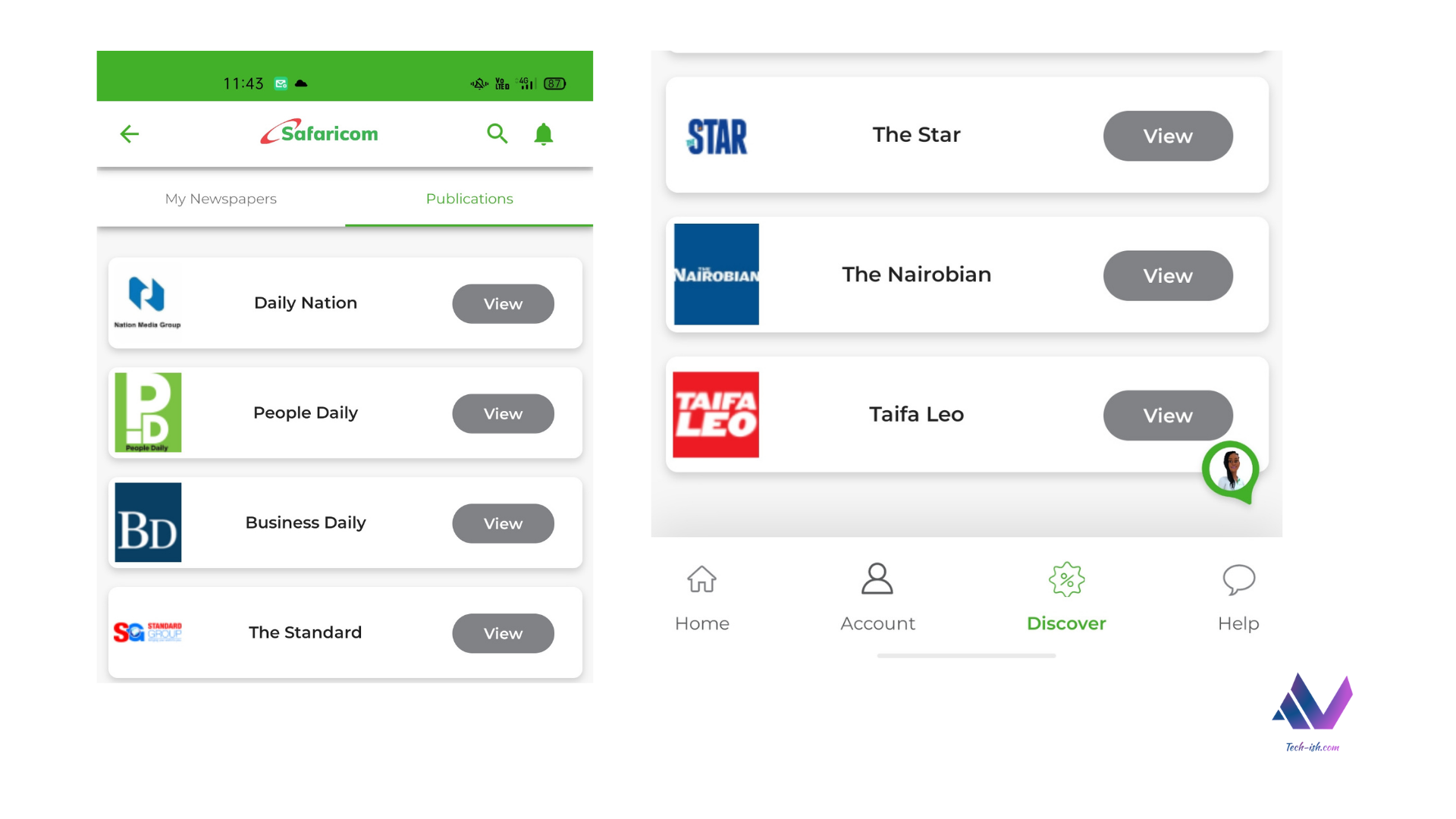
If you want to read newspapers, the discover tab lets you do so. You will need to switch to mobile data (your bundles won’t be used up), and then pay KES. 20 for a publication of your choice. Newspapers you’ve bought will be accessible under the ‘My Newspapers section’ for access later on.
Balances:
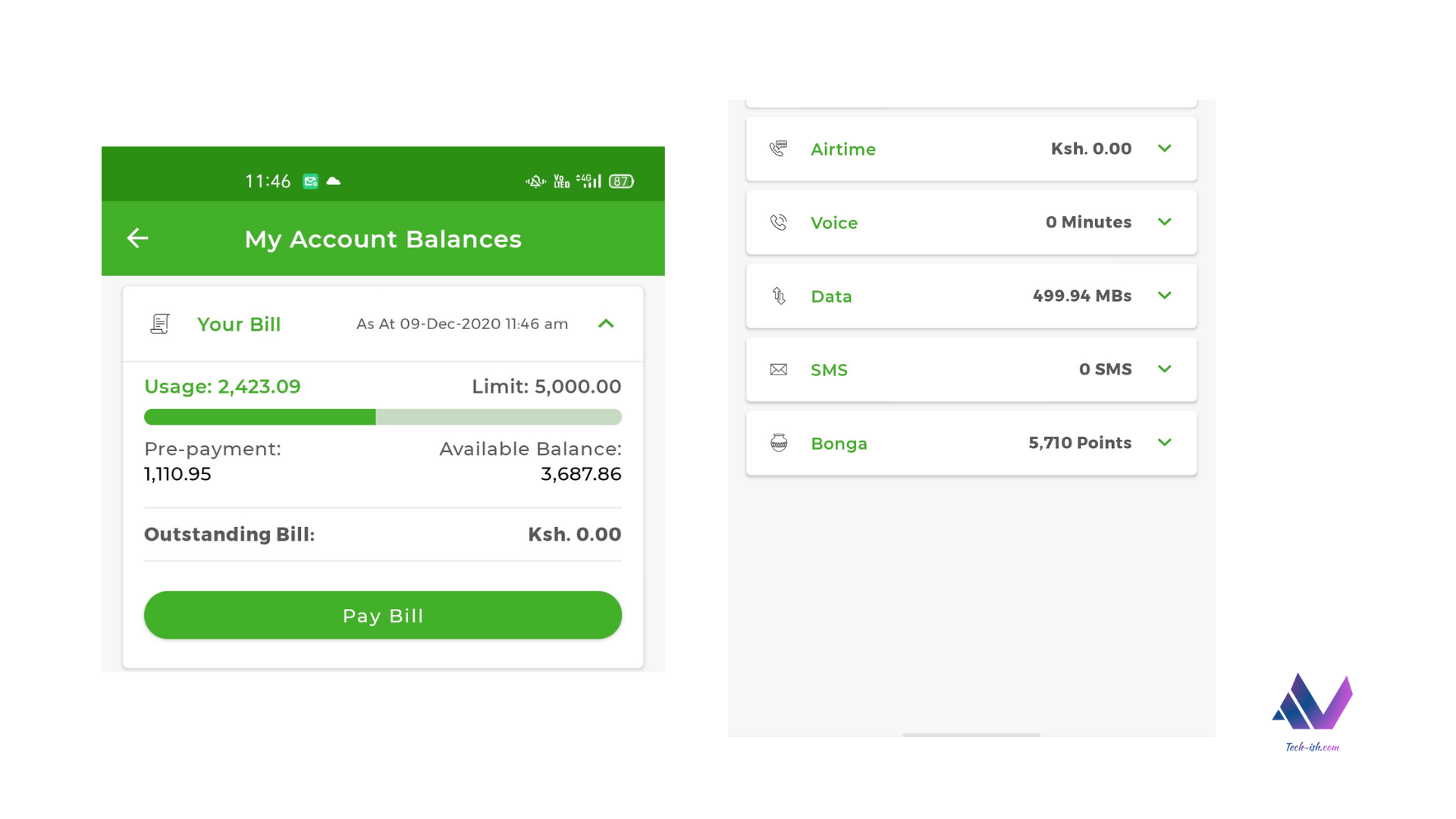
Whether you’re on Post-pay or Prepay, you will be able to access all your balances from the home page, by clicking ‘View my Balances’. Here you will see your bills, airtime, voice minutes remaining, data bundles, SMSs, and even bonga points.
Bonga Points:
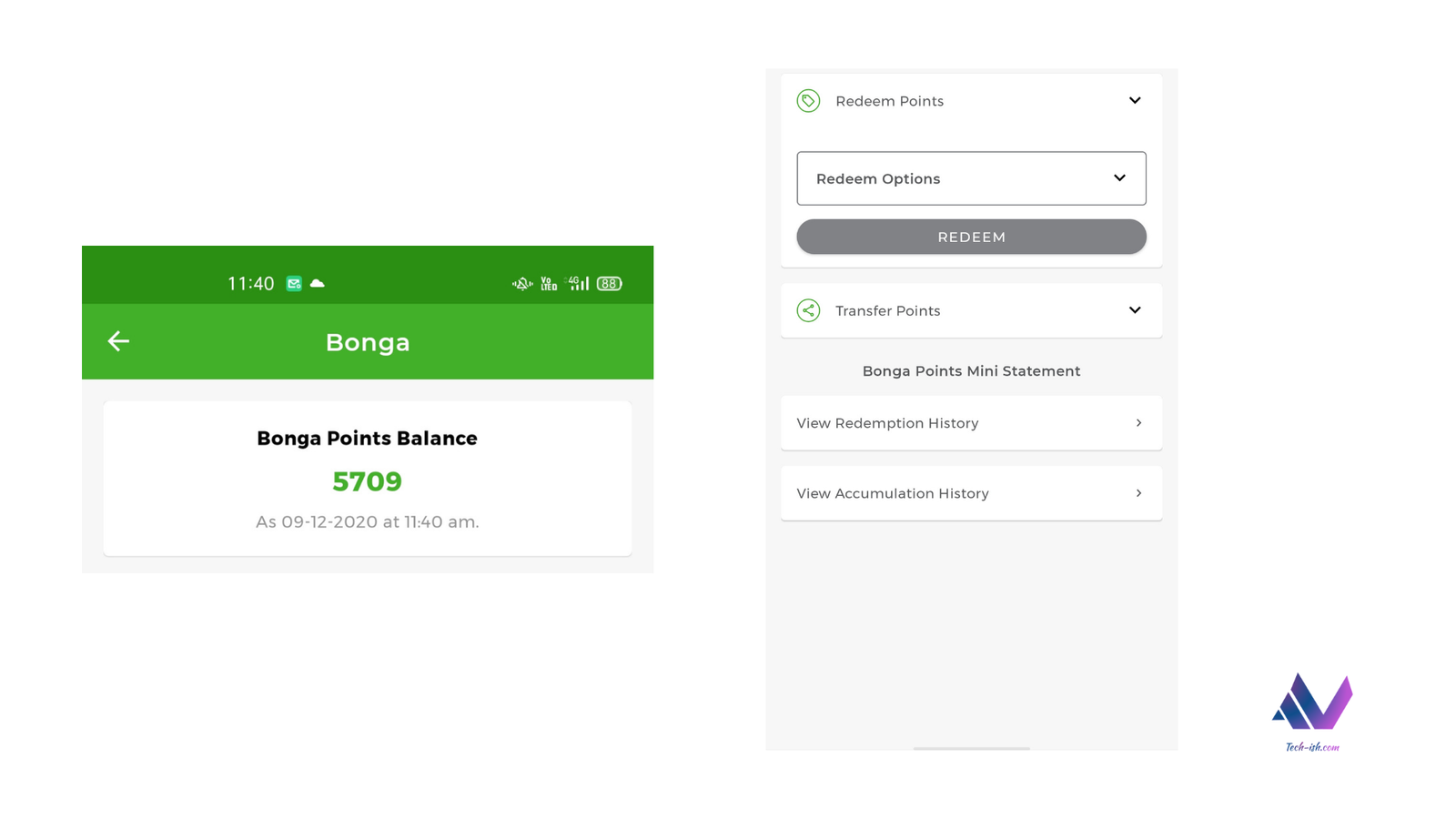
You will also be able to redeem bonga points, or transfer them to other people. But that’s not all, you can also generate statements of how you’ve been redeeming your points, or how they’ve been accumulating over time.
Airtime Top-ups:
From the homepage, you will also be able to either top up airtime from M-Pesa or from a Scratch card for those still using those. In both scenarios you’ll be able to choose between topping up to your number, or to another person’s number. And if it is a scratch card, you can opt to let the app scan the card and top up automatically.
Customisability:
With all the mentioned features that one can do with the App, you’re probably wondering how one is able to keep up with all that and find every feature. Well, Safaricom probably thought of that as well, and included a middle tab that’s customisable.
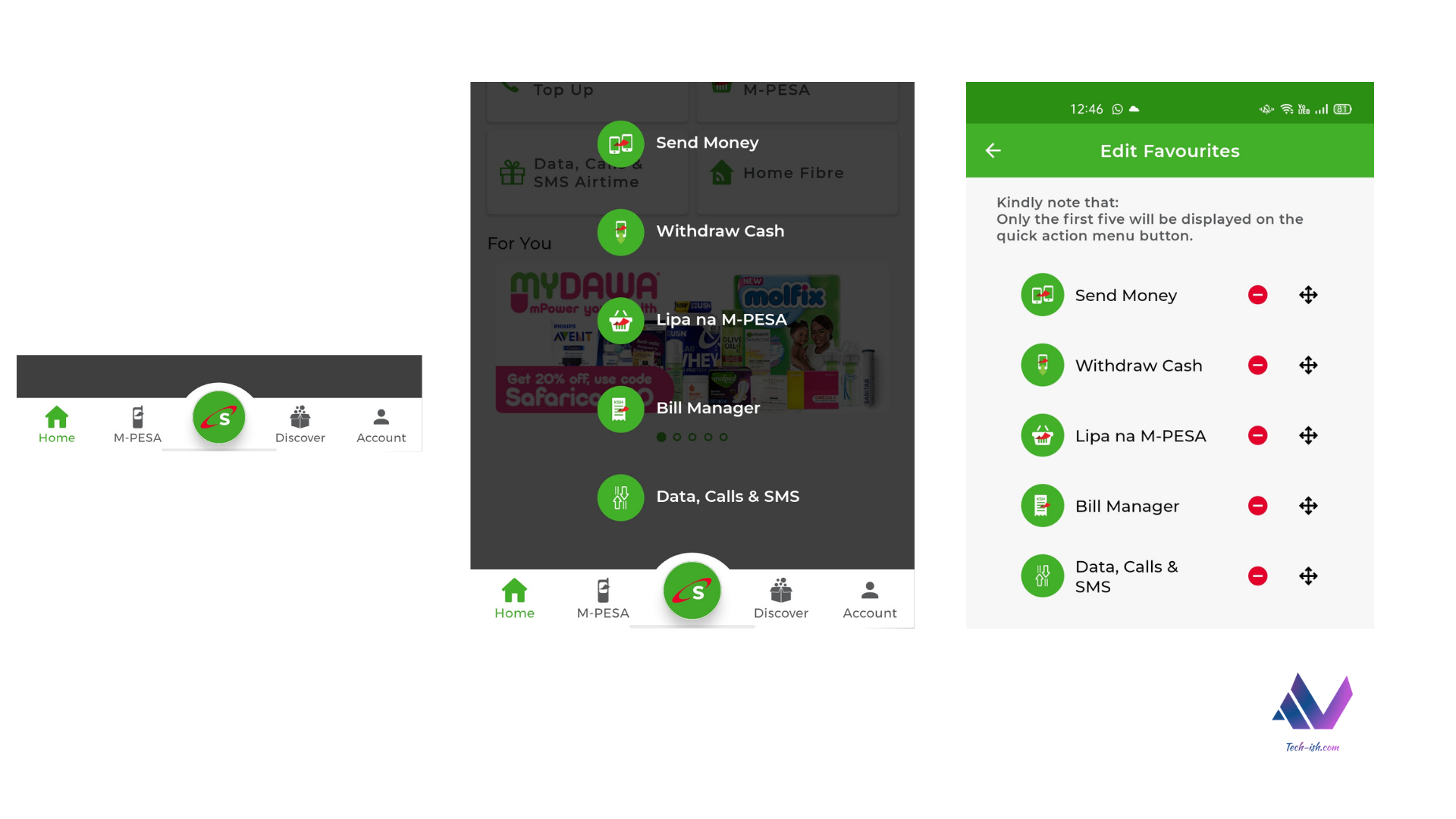
In the middle you’ll find the S logo that sits between the HOME, M-PESA tabs on the left and the DISCOVER, and ACCOUNT tabs on the right. This tab is purely yours to have whatever 5 items you may want to easily access.
You get to choose these items on your first sign up, but you can change them any time. Also, whenever you switch phones, or uninstall the app, all your settings remain synced once you reinstall, or sign in again to the app.
Security:
To further ensure the security of your transactions, or your bills, or everything that’s in the app, Safaricom has also introduced a biometric layer required for access. So, if your phone has a fingerprint scanner, or a face scanner, you can enable that with the latest update such that whenever you want to access the app, the scanner authenticates you first. This means only you, or whoever’s fingerprint is added to the phone can access the app.
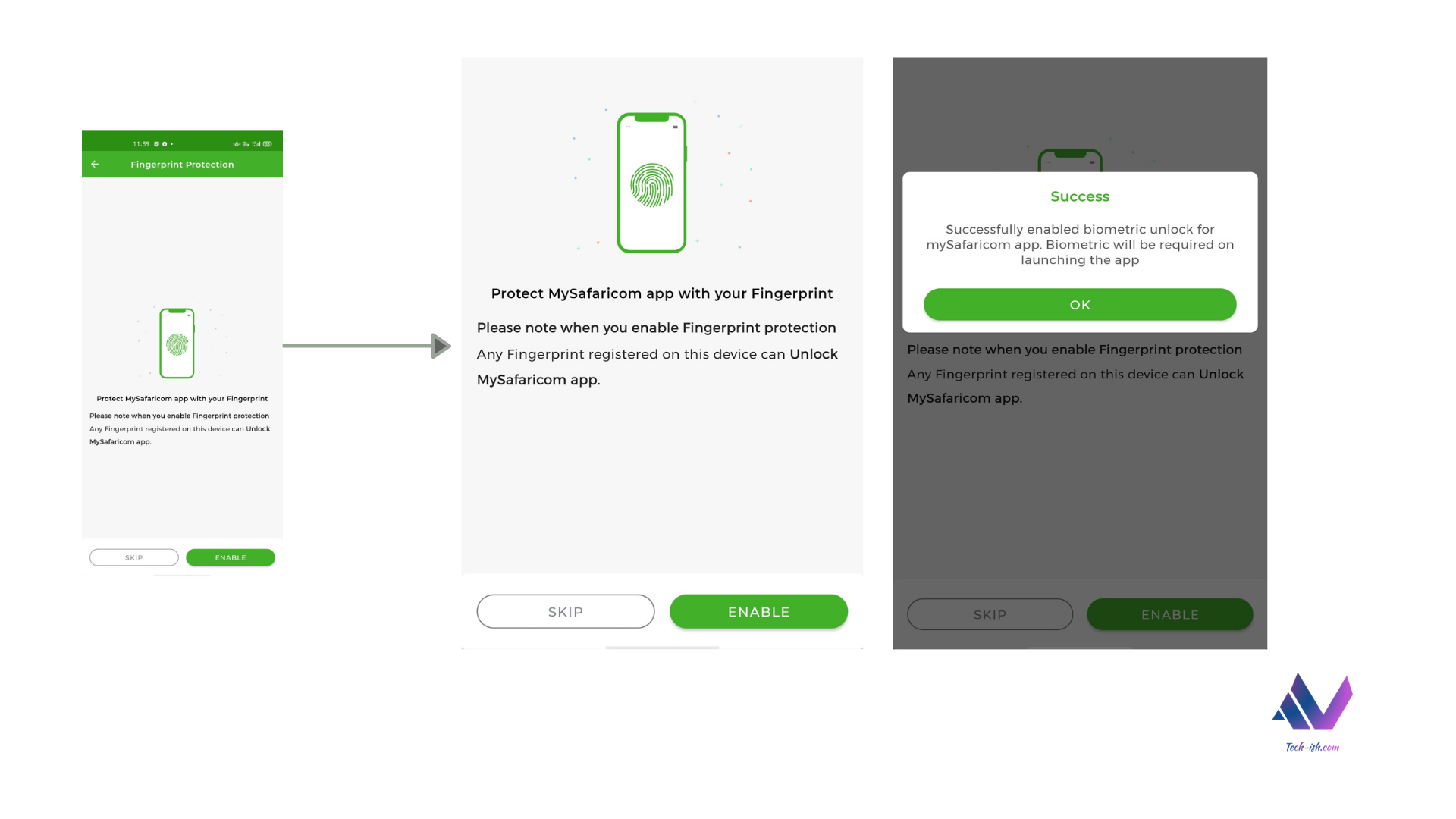
Hopefully with time, transactions will also be okayed using the scanners, instead of always entering the PIN.
Also, Safaricom has ensured that all times when you enter a PIN you use the apps own keyboard input. On that screen, you cannot take screenshots, or screen record. This allows the PIN to remain very secret.
Privacy:
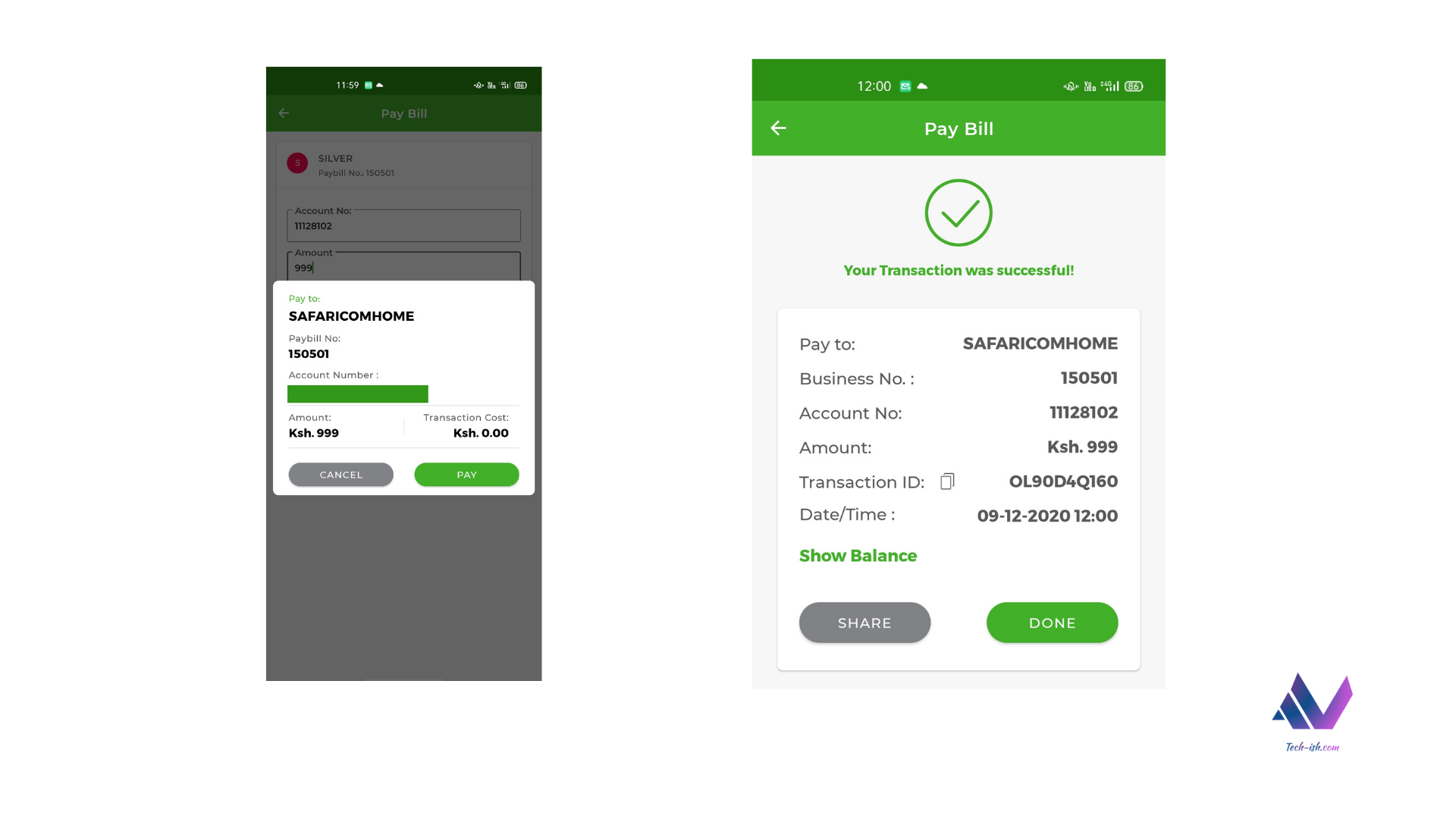
The one annoying thing with paying with M-Pesa is having to show someone your M-Pesa balance to confirm transactions. That concern can be put to rest now with the new successful transactions screen.
Once payment has been done, the screen will show you it was a success, and then show you details where you’ve paid, the transaction ID, date, and time. You will then choose to either copy the transaction ID, if that’s required, or show balance if you want to see that, or share the transaction Message to whoever may want that.
If you share a transaction message, it won’t show your M-Pesa balance. But it will carry the important details like transaction ID, and time of transaction.
Hakikisha:
Whenever you are making a transaction, Hakikisha will let you see the full names of the person or business you’re sending money to, the full transaction cost, and the exact amount you’ve entered.
While this feature can be abused to know people’s names, Safaricom has limited the feature to 5 attempts without completing a transaction. So if you try and send money 5 times without completing the transaction, hakikisha won’t work again for another 48hrs.
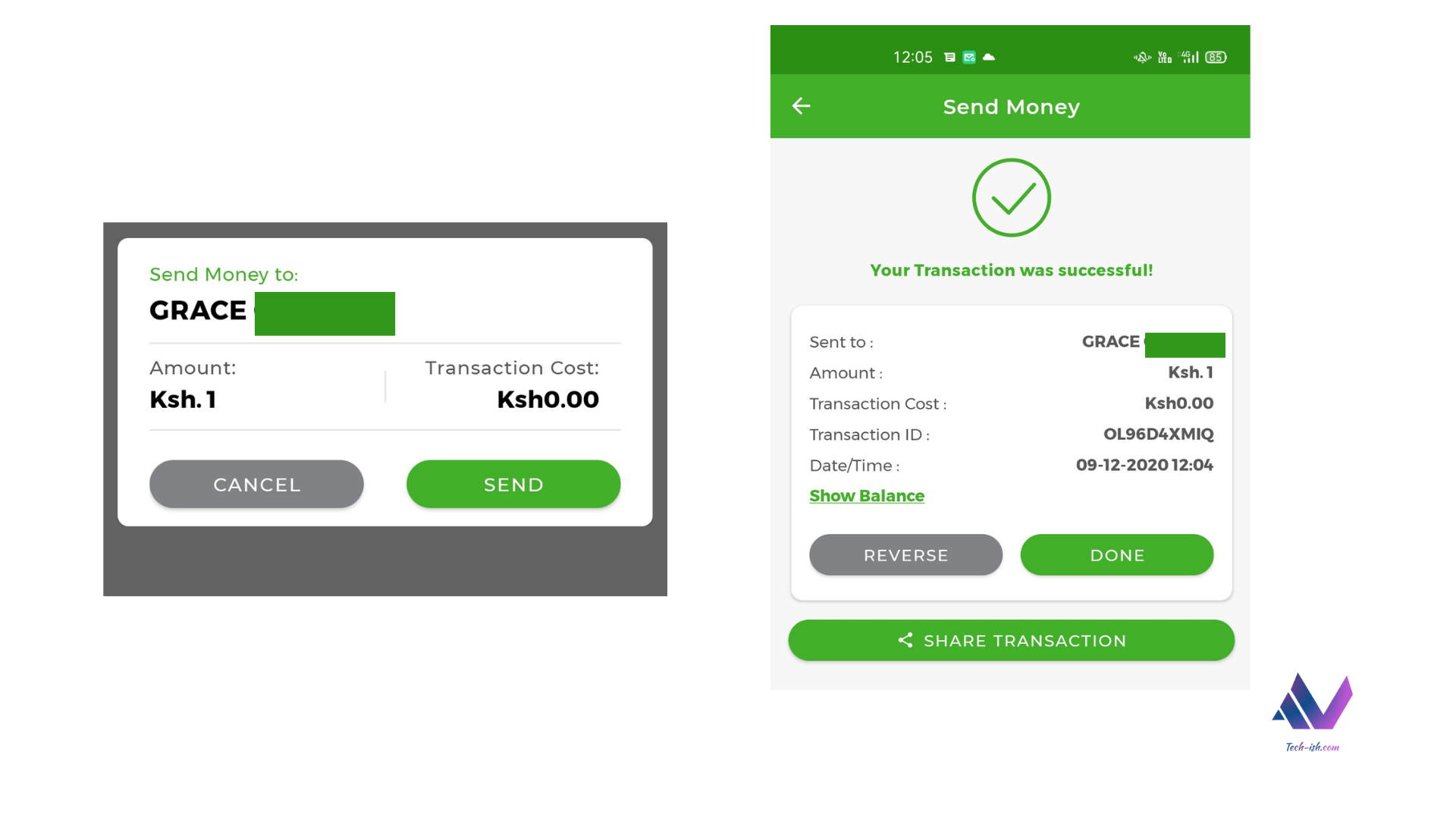
Reversals:
Once a transaction is done and you realise you’ve made a mistake, you will now be able to quickly initiate a reversal. This makes it much easier to quickly resolve a mistake before (something we see many times), the other party uses up the amount, and renders your cash lost.
Calculations:
While the app already shows you transaction costs for different amounts to people, and Paybill numbers, you also get a dedicated cost calculator that breaks down every different cost for every different transaction. You can even check the transaction cost for different paybill and till numbers.
Fuliza:
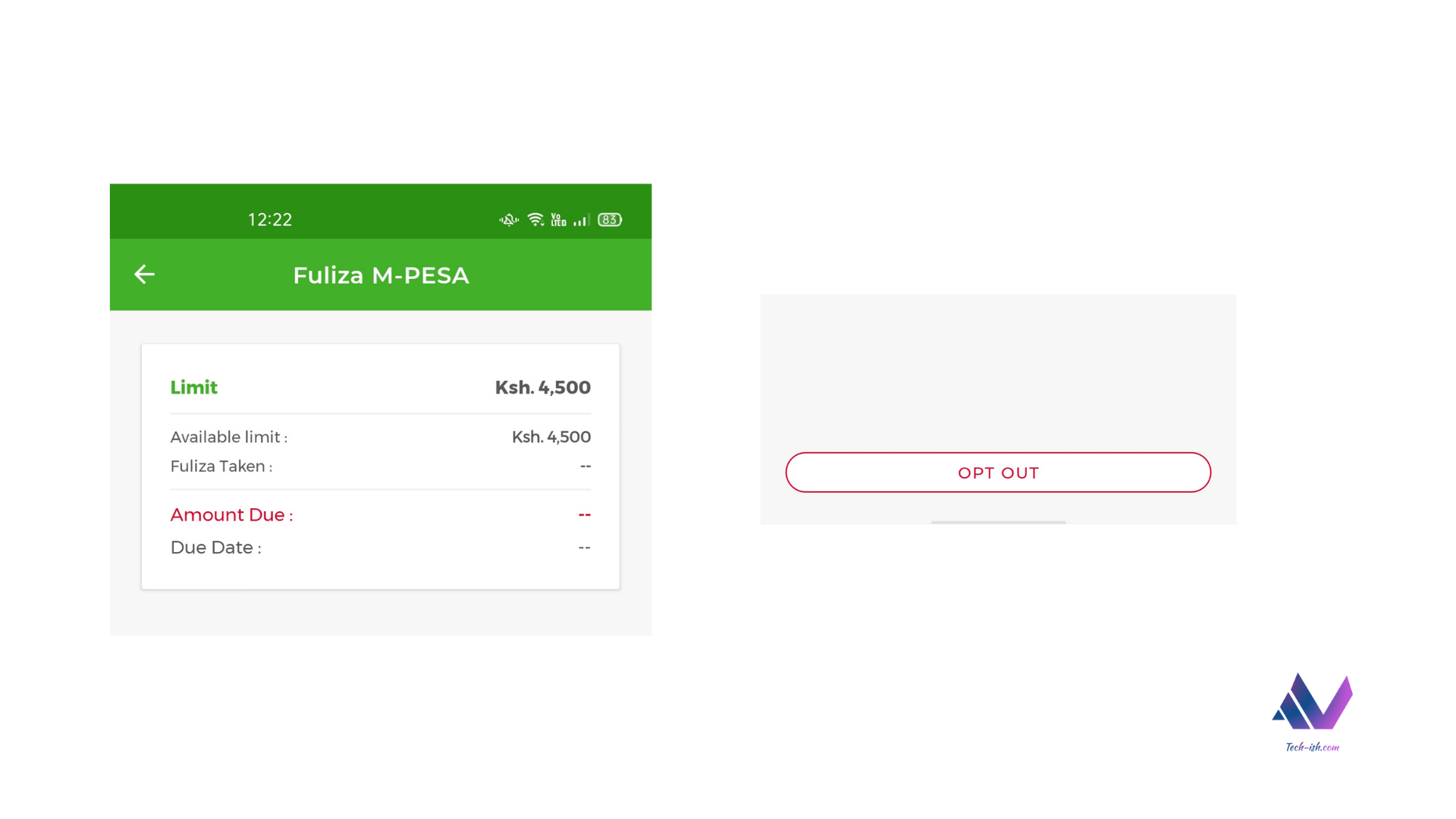
Fuliza is also here letting you know your available limit, your current outstanding balance, and your due date for repayment. You can also quickly opt-in and out if you don’t want to use the service.
Bill Manager:
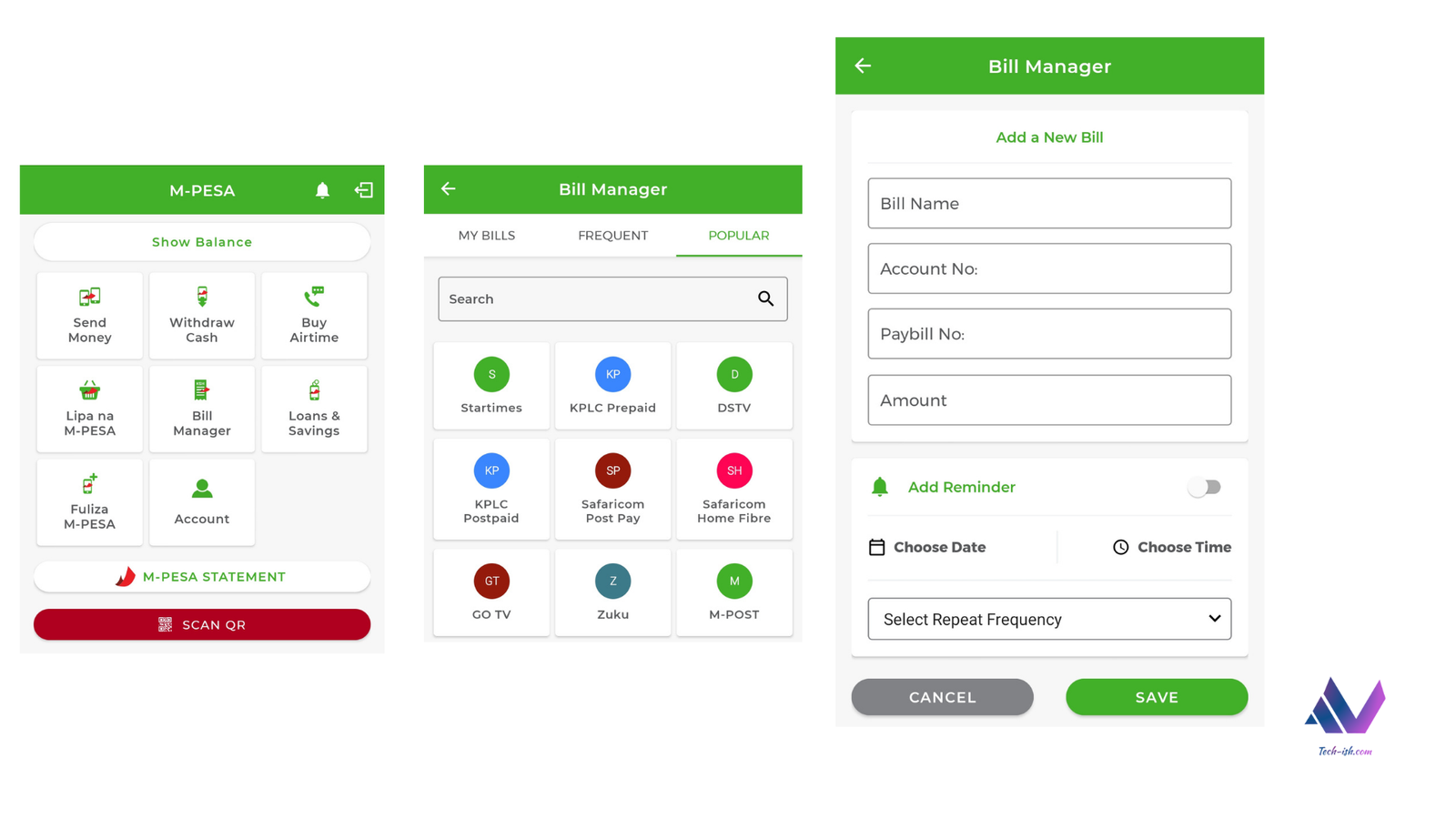
Under the M-Pesa tab, the bill manager allows you to add your bills, set reminders for when they’re due, and check out your frequent bills, and other popular bills you may want to pay. This makes things like rent, internet, water bills and much more so much easier to pay, because you can set a preferred date for being reminded, and then on that day all you do is enter your M-Pesa PIN to complete the transaction. I use this for all my bills which all fall on different times of the month.
Conclusion:
Those are the things that stand out most with the revamped mySafaricom App. If you’ve encountered any issues with the previous versions of the app, try the new one, and let me know what you love the most. The link to the app is provided below, so get downloading.








There is very little difference in features & design with the old mySafaricom app.