
This is one of those fun laptops you don’t want to let go of. One of those devices you hand back after review and miss immediately because they fit so well in your daily use, you want to go out and buy one for yourself. Anyways, before you go out and spend your hard-earned cash, read my full experience with the Asus Zenbook 14, and let my experience guide your purchase decision. Because I want to answer some questions you may or may not have about the device.
First of all, the particular model I have is UX434F. The code I believe denotes the particular screen type, processor, RAM, and SSD you get with this device. Here is the full specifications list for the laptop. But just to get you up to par, you get 16GB RAM, 10th Gen Core i7 U-processor with 15W TDP, 500GB PCIe SSD, an amazing bezel-less 14-inch display, and 50Wh battery.
Asus is offering all this for a starting price of KES. 140,000. Which of course is very steep for many people. And quite the high ask without dedicated graphics. However, there’s a Core i7 model that comes with dedicated NVIDIA MX250 Graphics with 2GB of VRAM. But I’ve not been given pricing for this particular model. There’s also a model with Core i5 and integrated Intel UHD Graphics, which should be much cheaper than this model
At first I thought, wow, getting the Core i7 model with dedicated graphics would be so cool. For gamers, it would mean being able to play light games easily, and being able to play heavy games on low settings with acceptable frame rates. For myself, I thought it would mean easier editing and faster exporting times. But after spending two weeks with this model, I guess I am satisfied with the configurations here. I am satisfied because of a couple of reasons:
- I’ve been able to edit my 1080p videos very easily. Even with full-resolution playback while editing. Export times have been pretty good when compared to my current daily driver. More of this under the performance sub-heading.
- I’m not a gamer, so I am not missing anything. Though I still feel even with the dedicated graphics card, this isn’t a device made for gaming at all. The low 15W TDP for this processor and the low 10W TDP on the MX250 cannot, in my limited view, support gaming. Unless they’re very light games and not very graphics intensive.
First Impressions:
You pick up a device for review, and of course, there are things that stand out for you immediately – without even reading the specs. This laptop impressed me with the following things:
- It is a 14-inch laptop in a 13-inch form-factor. Asus calls it the world’s most compact 14-inch laptop. And I agree. This thing is so small in size, yet packs such a huge display thanks to the magic of bezel-lessness. If you want to see how small, just get an A4 sheet of paper, add some few centimetres to it diagonally. There you go.
- It is a light and easy to carry device. So, apart from being compact, you’re not getting a heavy machine. At 1.26Kgs, carrying it around is a painless task. Some press images from Asus claim that ladies can easily fit it in their handbags. For me, having it in a normal backpack works well. All I need is a way to cushion it from tossing around.
- The 65W charger is also very compact. If you hate heavy chargers, this one is a good one. However, I disliked the short cable which will be a bother for many people working in restaurants or co-working spaces where the socket is a distance away. You can fix this by buying a longer connector though.
- The colour choices Asus went with for this device are quite good. I’m tempted to call the Royal Blue subtle, but it isn’t quite so for me. It stands out. The gold finishes on the top of the keyboard under the screen’s bottom bezel are also quite impressive. It is a metal-finish all through, so if you hate plastic builds, you’re in for a treat. Asus calls the build quality military-grade, but we’ve not tried tossing it around to test this.
- The IR Camera is something everyone needs on their laptop. I agree having a fingerprint scanner is great, but a face scanner is better, faster, easier. With Windows Hello, all I do is open up the laptop and I’m logged in. Works so well even in darkness. (However, this doesn’t mean the device’s camera is great. It is the usual bad quality webcam you find on all laptops).
So let’s discuss some important things on this device, and thereafter conclude with who this device is meant for, to help you complete your purchase decision. First, let’s handle a technology Asus is constantly pushing with their laptops: dual screens.
ScreenPad and Touchpad:
Asus hasn’t given up on its Screenpad dual-screen ideas.
In a world where many companies are rethinking the design of many things – from cars to smartphones, to housing etc. – Asus still believes in dual-screen laptops. But dual screens done in a different way from what has been imagined before. The ScreenPad thingy is here, making the touchpad a second screen. Asus calls it ScreenPad 2.0.
So instead of a normal trackpad, you get a 5.65 inch Full HD screen. Yes, it is as big as a smartphone. The secondary display can be used in a couple of ways. You can have it as a way of quickly launching apps, and groups of apps. You can have it as a place to launch essential stuff like the calculator, a quick note-taking app, and even use it for handwriting. You can also have it as the second space where you open stuff like music apps without distracting your workflow on the main screen.
Don’t worry, there’s a way to have it on, and still, use the trackpad, and there’s a way to quickly shut it down if you don’t like it.
The first time Asus introduced this concept a while back, I was impressed. It sounded so cool. I don’t remember the review I watched, but I was like wow this is so futuristic and great. But the thing is, there’s a difference between something that looks cool and something that is actually necessary. This is one of those cool features you may never end up using. For real. In the past two weeks, the most I’ve done with the ScreenpPad is show it off to people and relish at their reactions, and amazement. Immediately after that I switch it off and go back to using it as a normal touchpad.

The touchpad works great. In fact, I can comfortably say this is the best touchpad I’ve used on a Windows laptop. Of course, I have not used all Windows PCs, so my experience is definitely quite limited. But this doesn’t mean this touchpad is bad. The gestures work sooooo well on this touchpad, I am amazed. From 2-finger scrolling to 3-finger and 4-finger gestures. Everything is sooooo smooth, and soooo well optimised, I love it. I never enjoy using Windows gestures on my daily driver laptop, but this is something I’ve quite enjoyed on this laptop and is one of the reasons I fear letting go.
I think the fact that it is a huge trackpad is what makes it so great to use. There’s enough space to make gestures, to swipe to go back, and to go home, and to see all apps etc. The clicking mechanism is what I think could be better. Especially with the fact that it is harder to register a click on the upper parts of the touchpad. But, as someone who rarely uses the right-click, instead relying on two-finger taps, I found it quite enjoyable with the larger screen.
The Keyboard:

This keyboard is good. That should be everything for most people. Can you type well? Yes. Can you type fast? Yes, after getting used to the key arrangement. This whole article, and a couple of others have been typed on this device, and everything has been smooth in my use.
However, there are a couple of things you should consider with this keyboard:
- It is easy to get typing fatigue as the space for resting your arms while typing is quite limited.
- The power button is next to the delete key, and right above the backspace key. Which means for the first one week, you’ll probably be hitting the power key instead of the delete key.
- The emphasis of the keyboard, in terms of key sizes, is on the right side. This makes the left keys feel “compressed” if that’s a right enough description. So for most of my typing, my left hand gets most tired because it is ‘juggling’ between a lot of keys in a smaller space. A good example is when you look at the ENTER and RIGHT SHIFT keys. They’re massive compared to the CAPS LOCK and LEFT SHIFT keys.
I’ve loved that despite the massive touchpad, there’ve been zero accidental touches or inputs. Asus has very well optimised the touchpad in terms of palm-rejection. So you won’t be typing out crazily and then accidentally move the cursor.
There’s three stages of backlight with the keyboard. Though I am not impressed at all with both the brightness at the highest setting, and the arrangement of the LEDs. When viewing the keyboard from the normal laptop angle, you’ll notice the distribution of the LEDs under the keyboard isn’t even. When viewing from the top, you won’t be able to tell, under normal lighting conditions, if the backlight even works. This is an issue with the materials used for the keys themselves. Unlike with other laptops where each key has its own LED, and the material is translucent to let the light be seen, here, there seems to be a row of LEDs under the normal dark keyboard. And these LEDs appear to be brighter on the FN keys than on the usual letter keys.
The FN keys at the top have the shortcuts for the volume keys, the brightness controller, the ScreenPad, the backlight, the projector controller, and a couple of other things which include:
- Windows Lock – which quickly locks the laptop, requiring you to sign in again with your PIN, Password, or Face
- Camera Lock – which locks the camera hardware making it impossible for camera to be used by any software on the device. Good for privacy.
- Screen Snip Tool – allowing for faster, easier screenshots.
- MyAsus Shortcut – for quicky launching the MyAsus app where you can control lots of stuff including fan noise, display profile, warranty information, hardware diagnostics etc.
The Display
Touch sensitive, bezel-less, but what about colour?
The 92% screen-to-body ratio remains the most impressive part of this display. Asus describes it as a Nano-edge display. And it is a particularly impressive feat to achieve such tiny bezels on an LCD panel because the bezels normally hide things like the camera modules, display circuits, and more. Asus claims this device carries the thinnest camera module they’ve ever made.
I didn’t know it was a touch-sensitive panel when I got it for review. I hadn’t read the reviewers guide, and was just setting it up when I accidentally wiped something off of it and was like okay. You can read my thoughts about whether or not you need touch screen laptops here:
With this traditional clam-shell form factor, I don’t feel like touchscreens are very important. However, I acknowlege that there’s many laptop manufacturers in the Windows PC world who have touchscreens on clam-shell laptops including Microsoft themselves. So probably, there’s users who swear by touchscreens. However, I don’t think this should be a deciding factor for you.
The issue with this laptop’s screen for a given number of people will be the colour accuracy. Asus says the display achieves 72% NTSC. Which means around 99% sRGB. For watching videos, movies, etc. it is a great display. It also gets pretty bright, and the viewing angles are great.

I like that even in well-lit rooms, and outdoors, provided you bump up brightness, you can easily see you screen, provided you’re not trying to watch a movie under bright sunlight.
I am however not so sure about color accuracy with editing. But I feel like for most people it is a pretty accurate screen for editing. Only the very complex professionals need to worry about how accurate their pictures and videos will be if edited on this screen. Which then again means they will need better hardware than is offered with this laptop.
Port Selection:
As a notebook, you expect the usual we’ve come to see with all devices: no ports, just USB Type-C. But Asus decided that’s not their way. Here, you get almost all the ports:
- Headphone Mic combo
- USB 2.0 Type A Port
- MicroSD Slot
- HDMI Port
- USB 3.1 Type A Gen 2 Port
- USB Type-C Gen 2 Port
- DC charging port
This is an impressive array of ports. Meaning you don’t have to carry dongles like I do with my daily driver. However, for me and for many people I want to believe, Asus have missed the point completely. Here’s why:
- The included Type-C port cannot be used for charging the device. So you have to carry Asus’s pointy charger always. In a world where everything is charged via Type-C, this honestly makes no sense. It means carrying extra chargers for your phone, tablet, earphones etc. Why not just let the Type-C port be the charging port, and while at it make them two, each supporting Thunderbolt 3?
- Even with the device being thick as it is, compared to my daily driver in the pictures below, there’s still no Ethernet port. So you still need a dongle if you use ethernet.
- One of the Type-A ports is USB 2.0. Why???
- The MicroSD card slot makes zero sense. Cameras use full-size SD cards. So you will still need a dongle if you’re a videographer looking to get this.
With my daily driver being much thinner (and of course not as powerful with its i5 processor) you can see there’s a huge difference in the ports you get. The daily driver has three USB Type-C ports with 2 supporting Thunderbolt 3. Ideally, I can use it with a couple of 4K monitors something the ASUS can’t. Also, I can also have an eGPU to ramp up its performance, something the Asus can’t. But, the important thing in this scenario is that the extra Type-C ports open up more possibilities for me than the extra ports on the Asus do. Because with them, I get a couple of dongles, and I have everything from HDMI ports, to ethernet ports, to fast USB Type-A ports.
Performance:
For most people, even the Core i5 with 16GB RAM would be more than enough for their daily routines. This being the Core i7, I feel like it is just okay. There’s not a task, I’ve already said this, I’ve failed to achieve here. And what do I do with my laptop? I browser, write, edit pictures, edit videos. That’s it. And for all this, I am comfortable daily driving this laptop.
During the above export, I noticed something weird. The fans don’t kick in as much as I’d hoped they would. We all hate loud fans, but I think loud fans mean more air to cool the CPU down, and when the CPU is colder, it should translate to high clock speeds, which means faster output.
On my daily driver, whenever there’s a heavy task, the fans go bananas. Being very thin, I understand why. And that makes me feel like if the fans on this device were bigger, it would export things faster, and perform better. But I don’t know the size of the fans, and I am only saying these things because my daily driver makes noise all while performing worse.
For example, in Cinebench R20, my daily driver got 621 points in the multi-core benchmark. Meanwhile, this device got 1162 points. Of course, that’s not very impressive in a world where there are devices scoring 4x that. But that’s impressive for me comparing the i5 on my daily driver with the i7 on this device.
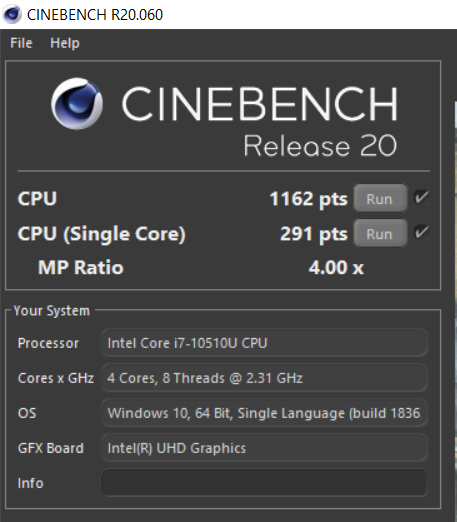
Cinebench R20 Benchmarks:
1162 pts – CPU Multi-core
291 pts – Single Core
I am okay with 21 minutes exporting time, though I am pretty sure I can get better, faster exports on cheaper devices available. However, I also know that I cannot get the same design, same compact size, and bezel-less display in cheaper devices.
The fast RAM, and the fast SSD also greatly contribute in the performance of this laptop. For the usual tasks, everything is butter smooth for me. Launching apps, having numerous tabs open while browsing, copying stuff from card to laptop and vice-versa is all smooth, and fast.
Battery Life:
Asus claims upto 12.3hrs for the Zenbook 14. I know if I ran a video on loop with low brightness, and nothing else running, I’d probably get those hours. I don’t know what test they did however to settle on those numbers. But in real life, those numbers are very ambitious. Very, very ambitious.
I love the battery on this device don’t get me wrong. I am getting almost the same sort of use periods on this laptop as I do with my daily driver. I could say even better on certain days, but there’s not a day I’ve done more than 5hrs 30mins on a single charge. And this isn’t even while running heavy tasks. This is just on my usual flow using Microsoft Edge browser, and running maybe Microsoft Word, and maybe Telegram.
Remember Microsoft Edge is the most battery friendly browser on Windows 10, and things like Microsoft Word, and Telegram don’t demand lots of power. So if you use say Chrome, or run powerful apps, your battery periods will be much lower.
What I’ve also noticed is that the charger doesn’t really fast charge the device. Maybe it’s because I’ve gotten used to fast chargers, but I’ve noticed on this device, battery recharge takes quite a while. It is a 65W charger, and it will take close to two and a half hours to charge to full capacity.
The standby time however I daresay is good enough. Leave it at 90% overnight, and you will most probably wake up to 87% or thereabout.
Should you buy?
This is a question that’s always hard to answer. So I will just rumble about what I’d do if I was getting a laptop, and then tell you to spend your money in your own way. Here we go:
Like I said in the first paragraph, this is a great machine, I don’t want to return. It fits into my daily use so well and does everything for me so well. However, given its price, and given that for that price, I am not getting a dedicated GPU, I feel cautious about picking it up with my own money. But, I also understand a couple of things that have raised that price point: the design, the 10th gen processor, the fast RAM, the fast SSD, the display, and the material used. So, in a world where there are many notebooks, many probably similarly priced, with the same specs, I think it is a good laptop for many different people; whether you are just someone who writes documents and watches stuff, or you’re a creative who edits pictures and videos, or a working-class executive who needs something sleek for meetings etc. As long as you’re not very demanding on power, and having the best of performance, but want something small, sleek, and beautiful, this device, and its other configurations will suit you well.













